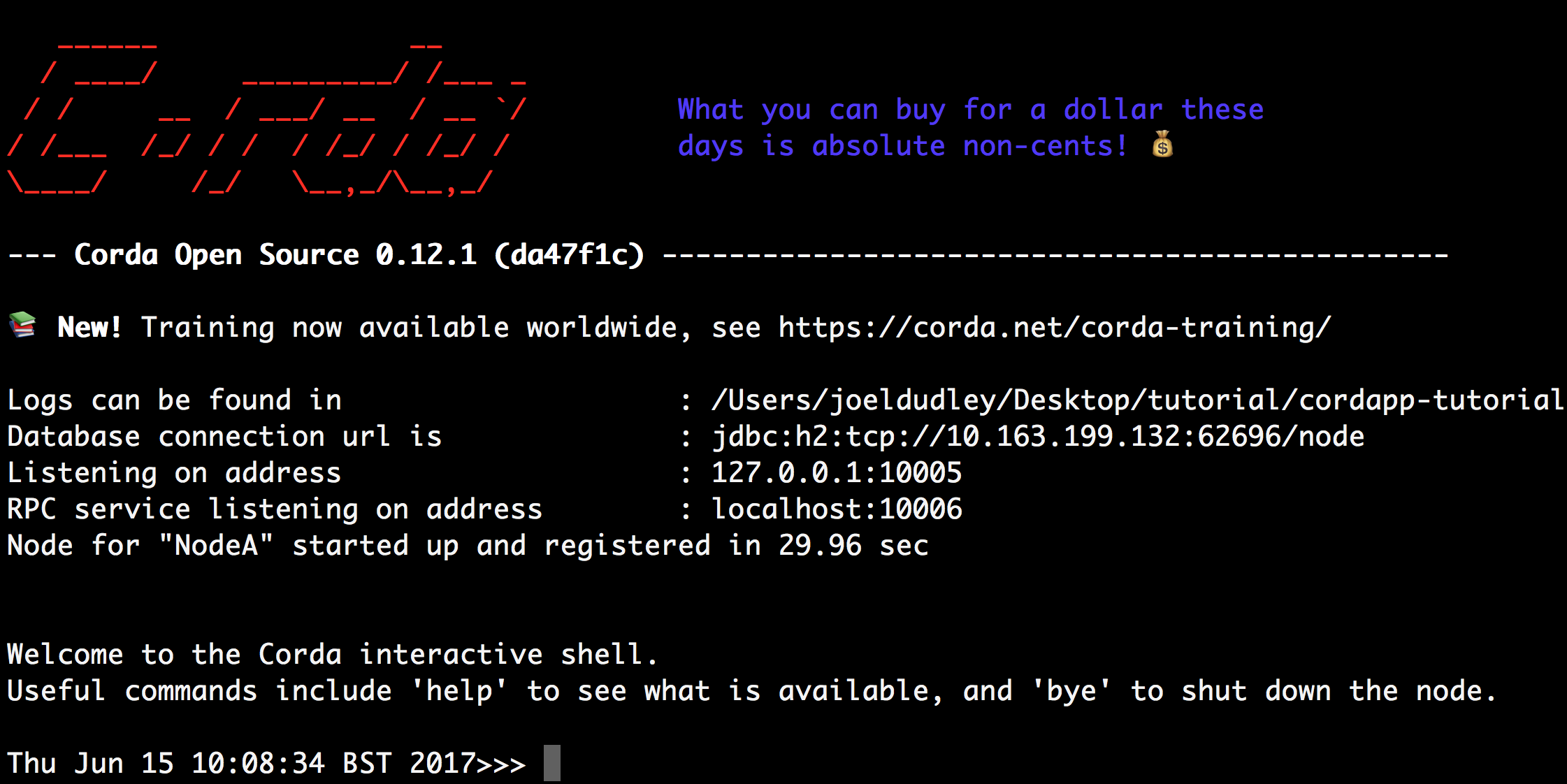6.8 KiB
Running our CorDapp
Now that we've written a CorDapp, it's time to test it by running it on some real Corda nodes.
Deploying our CorDapp
Let's take a look at the nodes we're going to deploy. Open the project's build.gradle file and scroll down to the task deployNodes section. This section defines three nodes. There are two standard nodes (PartyA and PartyB), plus a special Controller node that is running the network map service and advertises a validating notary service.
task deployNodes(type: net.corda.plugins.Cordform, dependsOn: ['jar']) {
directory "./build/nodes"
node {
name "O=Controller,L=London,C=GB"
advertisedServices = ["corda.notary.validating"]
p2pPort 10002
rpcPort 10003
cordapps = ["net.corda:corda-finance:$corda_release_version"]
}
node {
name "O=PartyA,L=London,C=GB"
p2pPort 10005
rpcPort 10006
webPort 10007
cordapps = ["net.corda:corda-finance:$corda_release_version"]
rpcUsers = [[ user: "user1", "password": "test", "permissions": ["ALL]]]
}
node {
name "O=PartyB,L=New York,C=US"
p2pPort 10008
rpcPort 10009
webPort 10010
sshdPort 10024
cordapps = ["net.corda:corda-finance:$corda_release_version"]
rpcUsers = [[ user: "user1", "password": "test", "permissions": ["ALL"]]]
}
}We can run this deployNodes task using Gradle. For each node definition, Gradle will:
- Package the project's source files into a CorDapp jar
- Create a new node in
build/nodeswith our CorDapp already installed
We can do that now by running the following commands from the root of the project:
// On Windows
gradlew clean deployNodes
// On Mac
./gradlew clean deployNodesRunning the nodes
Running deployNodes will build the nodes under build/nodes. If we navigate to one of these folders, we'll see the three node folders. Each node folder has the following structure:
. |____corda.jar // The runnable node |____corda-webserver.jar // The node's webserver |____node.conf // The node's configuration file |____cordapps |____java/kotlin-source-0.1.jar // Our IOU CorDapp
Let's start the nodes by running the following commands from the root of the project:
// On Windows
build/nodes/runnodes.bat
// On Mac
build/nodes/runnodesThis will start a terminal window for each node, and an additional terminal window for each node's webserver - eight terminal windows in all. Give each node a moment to start - you'll know it's ready when its terminal windows displays the message, "Welcome to the Corda interactive shell.".
Interacting with the nodes
Now that our nodes are running, let's order one of them to create an IOU by kicking off our IOUFlow. In a larger app, we'd generally provide a web API sitting on top of our node. Here, for simplicity, we'll be interacting with the node via its built-in CRaSH shell.
Go to the terminal window displaying the CRaSH shell of PartyA. Typing help will display a list of the available commands.
Note
Local terminal shell is available only in a development mode. In production environment SSH server can be enabled. More about SSH and how to connect can be found on Shell page.
We want to create an IOU of 100 with PartyB. We start the IOUFlow by typing:
start IOUFlow arg0: 99, arg1: "O=PartyB,L=New York,C=US"start IOUFlow iouValue: 99, otherParty: "O=PartyB,L=New York,C=US"This single command will cause PartyA and PartyB to automatically agree an IOU. This is one of the great advantages of the flow framework - it allows you to reduce complex negotiation and update processes into a single function call.
If the flow worked, it should have recorded a new IOU in the vaults of both PartyA and PartyB. Let's check.
We can check the contents of each node's vault by running:
run vaultQuery contractStateType: com.template.IOUStateThe vaults of PartyA and PartyB should both display the following output:
states:
- state:
data:
value: 99
lender: "C=GB,L=London,O=PartyA"
borrower: "C=US,L=New York,O=PartyB"
participants:
- "C=GB,L=London,O=PartyA"
- "C=US,L=New York,O=PartyB"
contract: "com.template.contract.IOUContract"
notary: "C=GB,L=London,O=Controller,CN=corda.notary.validating"
encumbrance: null
constraint:
attachmentId: "F578320232CAB87BB1E919F3E5DB9D81B7346F9D7EA6D9155DC0F7BA8E472552"
ref:
txhash: "5CED068E790A347B0DD1C6BB5B2B463406807F95E080037208627565E6A2103B"
index: 0
statesMetadata:
- ref:
txhash: "5CED068E790A347B0DD1C6BB5B2B463406807F95E080037208627565E6A2103B"
index: 0
contractStateClassName: "com.template.state.IOUState"
recordedTime: 1506415268.875000000
consumedTime: null
status: "UNCONSUMED"
notary: "C=GB,L=London,O=Controller,CN=corda.notary.validating"
lockId: null
lockUpdateTime: 1506415269.548000000
totalStatesAvailable: -1
stateTypes: "UNCONSUMED"
otherResults: []This is the transaction issuing our IOUState onto a ledger.
Conclusion
We have written a simple CorDapp that allows IOUs to be issued onto the ledger. Our CorDapp is made up of two key parts:
- The
IOUState, representing IOUs on the ledger - The
IOUFlow, orchestrating the process of agreeing the creation of an IOU on-ledger
After completing this tutorial, your CorDapp should look like this:
- Java: https://github.com/corda/corda-tut1-solution-java
- Kotlin: https://github.com/corda/corda-tut1-solution-kotlin
Next steps
There are a number of improvements we could make to this CorDapp:
- We chould add unit tests, using the contract-test and flow-test frameworks
- We chould change
IOUState.valuefrom an integer to a proper amount of a given currency - We could add an API, to make it easier to interact with the CorDapp
But for now, the biggest priority is to add an IOUContract imposing constraints on the evolution of each IOUState over time. This will be the focus of our next tutorial.