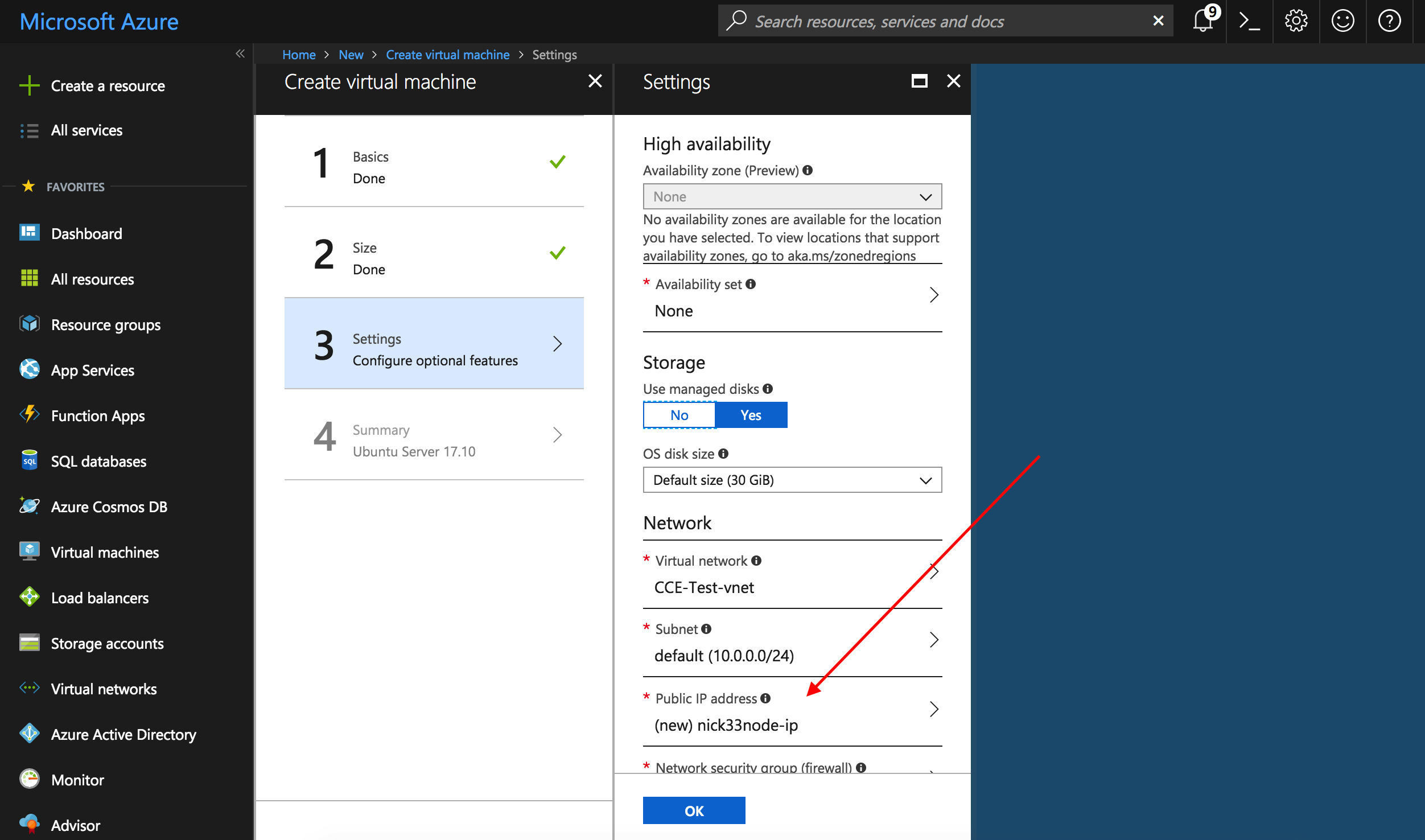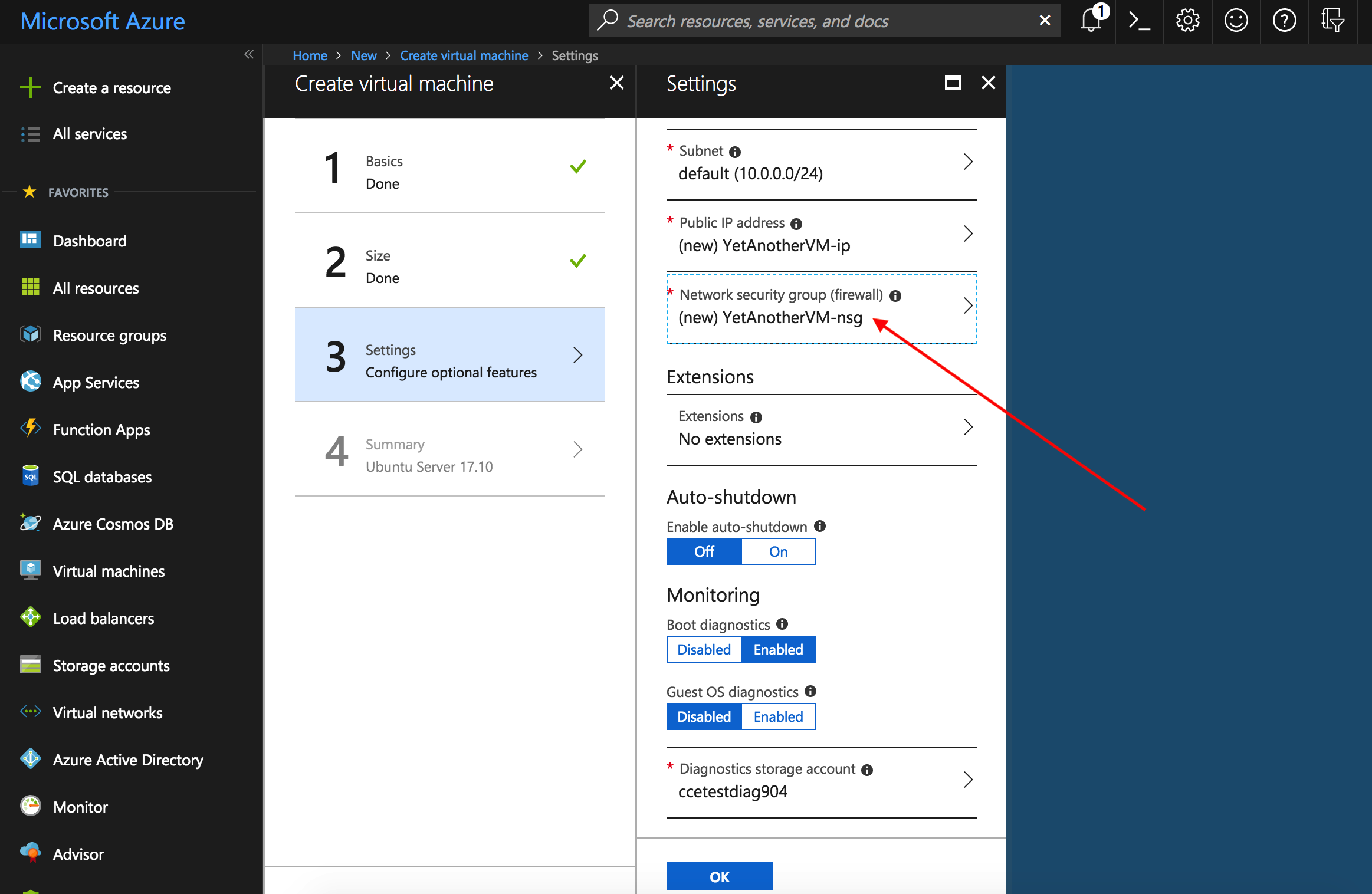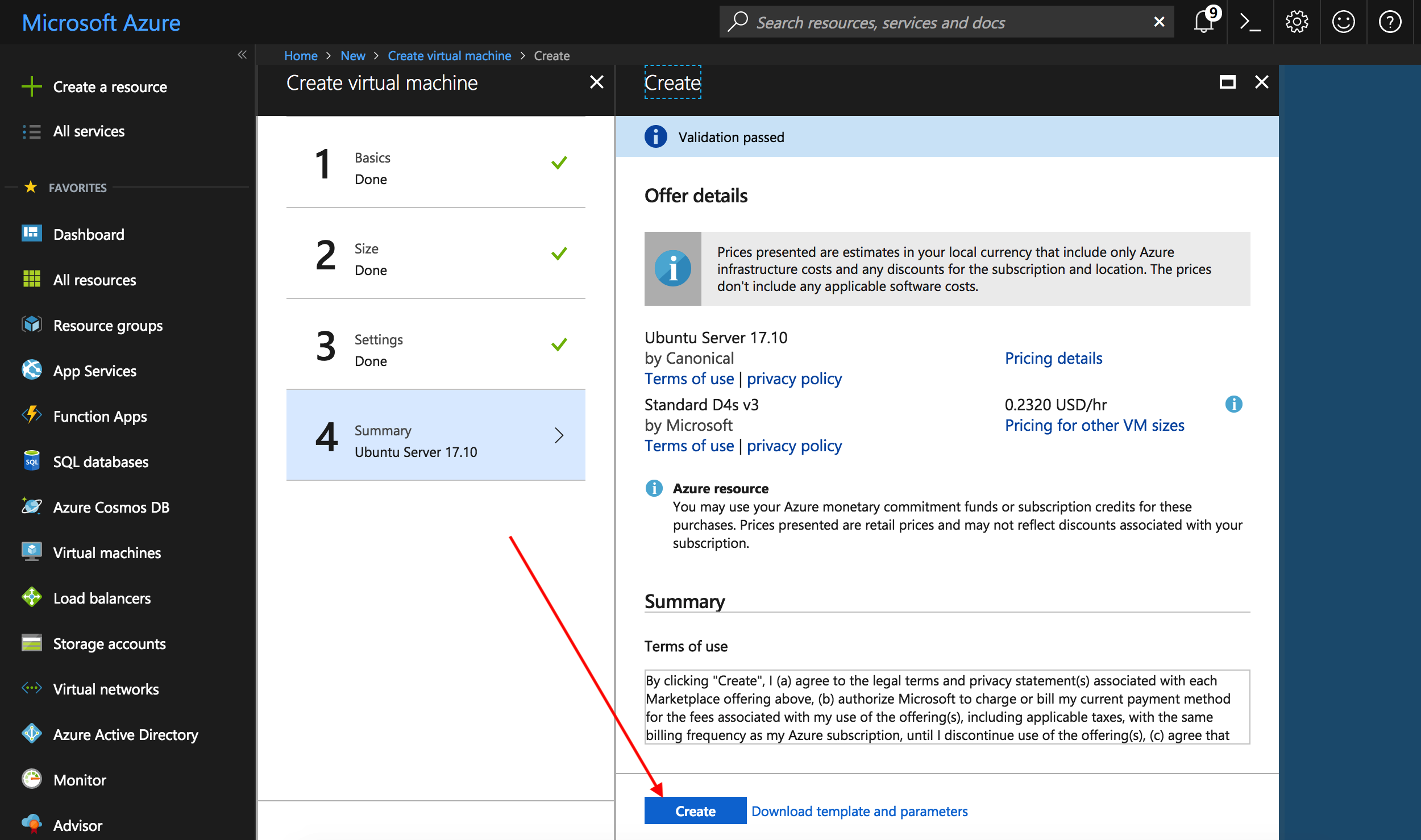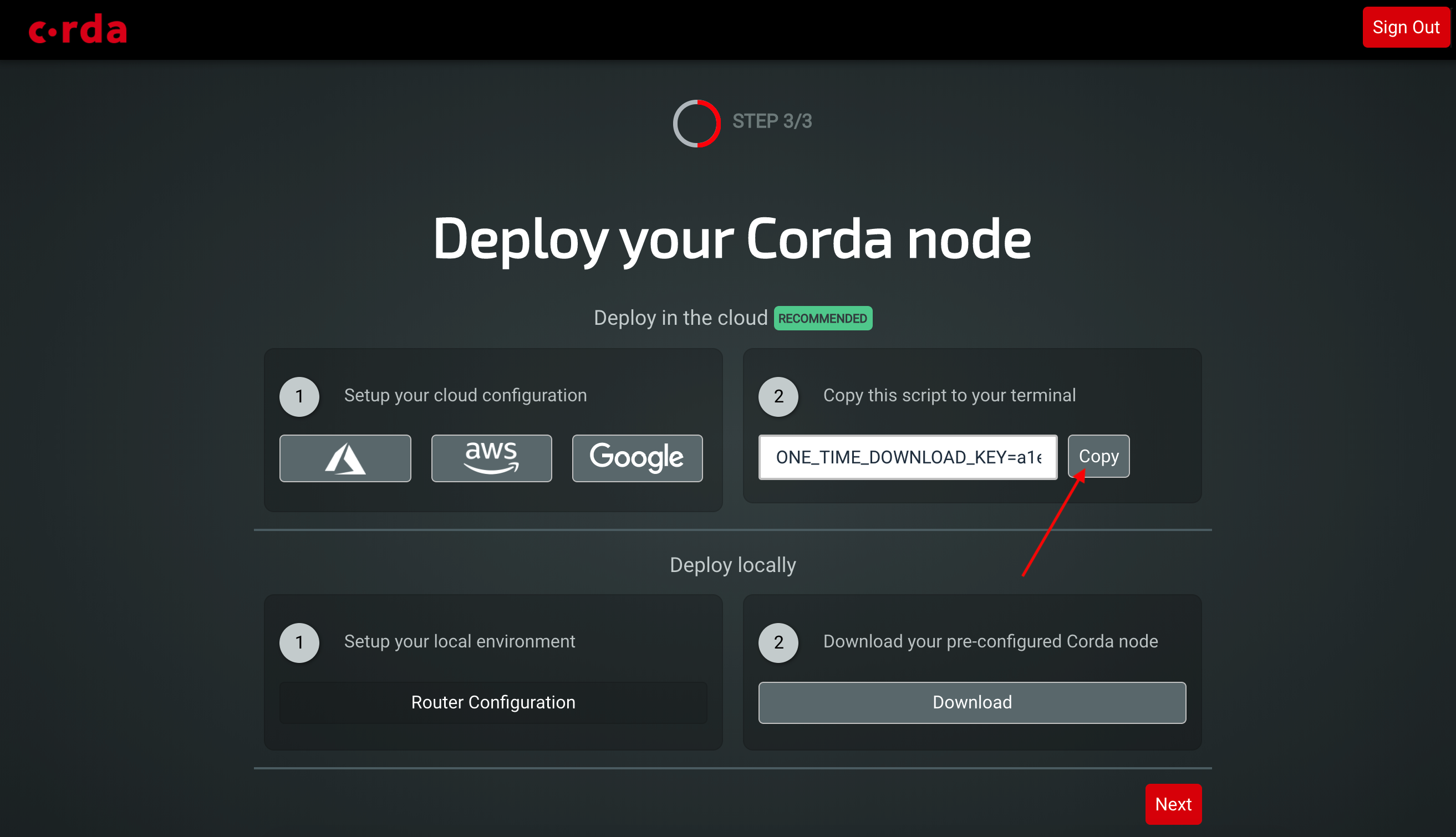* added doc page for running Corda on GCP vis Explore * Fix bash code examples * add images * add images * more typos fixed * typo * fix firewall commands * more screenshots * add screenshots for new projewct * scale images * screenshot * added screenshot * Bold steps * more screenshots * added screenshots * upload screenshots * added screenshots * add contents * add azure file * add azure file * updated azure screenshots * updated azure screenshots * more screenshots and text * Updated run commands * Updated run commands * Update azure-vm-explore.rst * Fix urls * add AWS setup for explore * aws screenshots * update test for AWS * aws screenshots * aws screenshots * add screenshots * AWS updates * AWS * aws screenshot * aws screenshots * aws images * aws updates * aws updates * aws screenshot * Updated intro to new branding * Added resoure group docs to azure page * Updated azure screenshots * Updated azure screenshots * Updated azure screenshots * Updated azure screenshots * Updated aws docs * Updated GCP docs * Updated GCP docs * Adding a Testnet overview page * Adding a Testnet overview page * Adding a Testnet overview page * Adding a Testnet overview page * Adding a Testnet overview page * Adding a Testnet overview page * Adding elastic IP to AWS * Adding elastic IP to AWS * Adding elastic IP to AWS * updated dl link * Update aws-vm-explore.rst * update dl link * Update gcp-vm.rst * Fixing changes requested by RGB. * Fixed link * Additional changes requested in review. * Updated based on RGB review comments. * Minor formatting * minor formatting * Address review comments * Address the review comments from RGB * typo * typo * typo * typo * make underlines same length as headers * Fix review comments * Fix review comments * fix review comments * adding to index
4.3 KiB
Deploying Corda to Corda Testnet from an Azure Cloud Platform VM
This document explains how to deploy a Corda node to Azure that can connect directly to the Corda Testnet. A self service download link can be obtained from https://testnet.corda.network. This document will describe how to set up a virtual machine on the Azure Cloud Platform to deploy your pre-configured Corda node and automatically connnect to Testnet.
Pre-requisites
- Ensure you have a registered Microsoft Azure account which can create virtual machines and you are logged on to the Azure portal: https://portal.azure.com.
Deploy Corda node
Browse to https://portal.azure.com and log in with your Microsoft account.
STEP 1: Create a Resource Group
Click on the "Resource groups" link in the side nav in the Azure Portal and then click "Add":
Fill in the form and click "Create":
STEP 2: Launch the VM
At the top of the left sidenav click on the button with the green cross "Create a resource".
In this example we are going to use an Ubuntu server so select the latest Ubuntu Server option.
Fill in the form:
Add a username (to log into the VM) and choose and enter a password.
Choose the resource group we created earlier from the "Use existing" dropdown.
Select a cloud region geographically near to your location to host your VM.
Click on OK.
Choose the "D4S_V3 Standard" option and click "Select":
Click on "Public IP address" to open the settings panel
Set the IP address to "Static" under Assignment.
Note
This is so the IP address for your node does not change rapidly in the global network map.
Click OK.
Next click on "Network security group (firewall)":
Add inbound rules for ports 8080 (webserver), and 10002-10003 for the P2P and RPC ports used by the Corda node respectively:
Add 3 rules with the following port, name and priorities:
Port range: 10002, Priority: 1041 Name: Port_10002
Port range: 10003, Priority: 1042 Name: Port_10003
Port range: 8080, Priority: 1043 Name: Port_8080Note
The priority has to be unique number in the range 900 (highest) and 4096 (lowest) priority. Make sure each rule has a unique priority or there will be a validation failure and error message.
Click OK and OK again on the Settings panel.
Click "Create" and wait a few minutes for your instance to provision and start running.
STEP 3: Connect to your VM and set up the environment
Once your instance is running click on the "Connect" button and copy the ssh command:
Enter the ssh command into your terminal. At the prompt to continue connecting type yes and then enter the password you configured earlier to log into the remote VM:
STEP 4: Download and set up your Corda node
Now your Azure environment is configured you can switch to the Testnet web application and click on the copy to clipboard button to get a one time installation script.
Note
If you have not already set up your account on Testnet then please visit https://testnet.corda.network and sign up.
You can generate as many Testnet identites as you like by refreshing this page to generate a new one time link.
In the terminal of your cloud instance paste the command you just copied to install and run your unique Corda node:
sudo ONE_TIME_DOWNLOAD_KEY=YOUR_UNIQUE_DOWNLOAD_KEY_HERE bash -c "$(curl -L https://testnet.corda.network/api/user/node/install.sh)"Warning
This command will execute the install script as ROOT on your cloud instance. You may wish to examine the script prior to executing it on your machine.
You can now navigate to the external web address of the instance and see any cordapps running on port 8080 (if you have any installed).