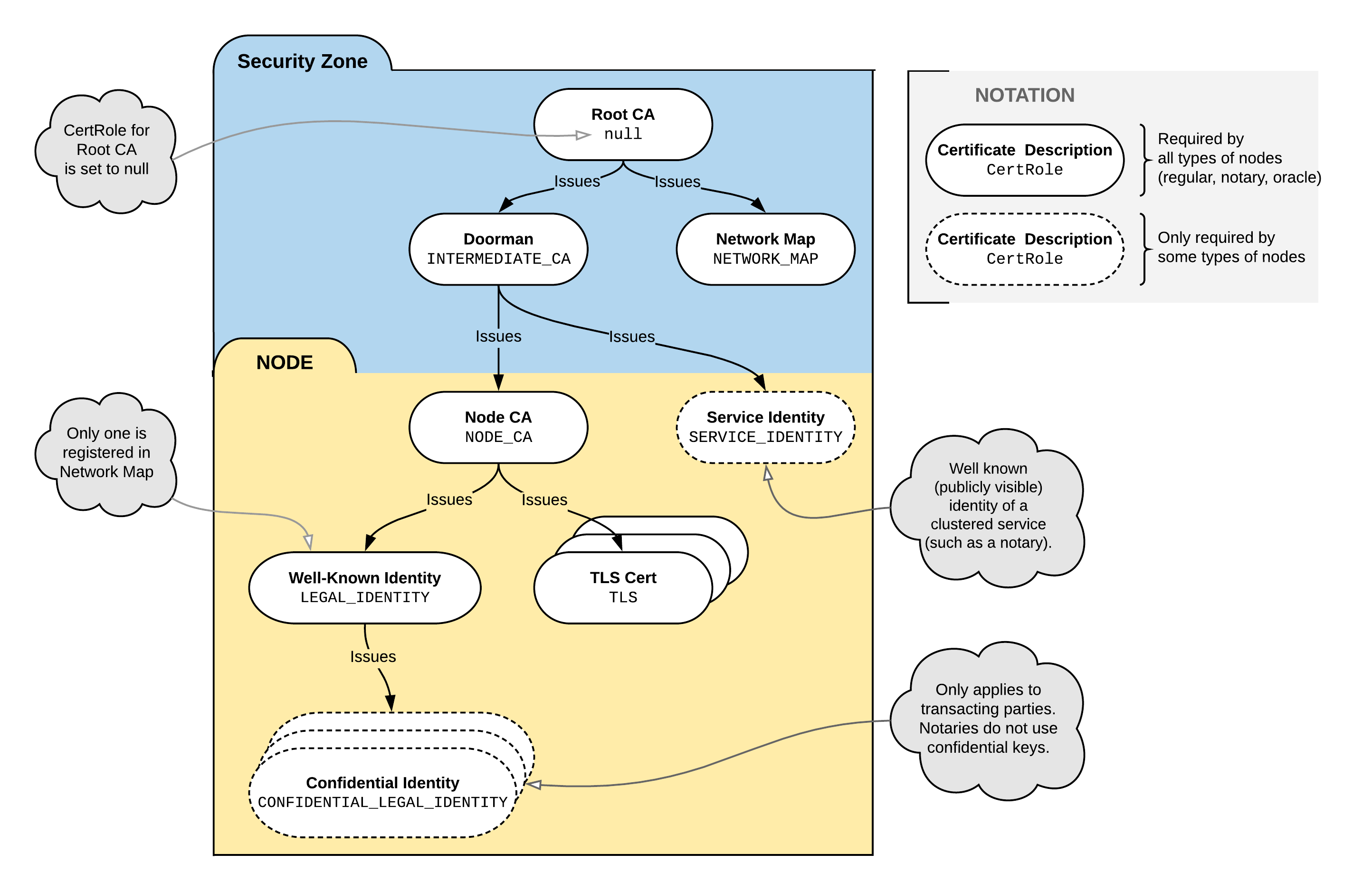* CORDA-1510 - Allow Doorman and NetworkMap to be configured independently Currently only one compatabilityZoneURL can be specified, however the two services can be run on as separate servers. Allow nodes to be configured in this manner * Partial review comments * Review comments * review comments
10 KiB
Network permissioning
Corda networks are permissioned. To connect to a network, a node needs three keystores in its <workspace>/certificates/ folder:
truststore.jks, which stores trusted public keys and certificates (in our case, those of the network root CA)nodekeystore.jks, which stores the node’s identity keypairs and certificatessslkeystore.jks, which stores the node’s TLS keypairs and certificates
Production deployments require a secure certificate authority. Most production deployments will use an existing certificate authority or construct one using software that will be made available in the coming months. Until then, the documentation below can be used to create your own certificate authority.
Note
If you are looking for information on how to connect to the existing compatibility zone go to the section: Connecting to a compatibility zone
Certificate hierarchy
A Corda network has four types of certificate authorities (CAs):
The root network CA
The doorman CA
- The doorman CA is used instead of the root network CA for day-to-day key signing to reduce the risk of the root network CA's private key being compromised
The node CAs
- Each node serves as its own CA in issuing the child certificates that it uses to sign its identity keys and TLS certificates
The legal identity CAs
- Node's well-known legal identity, apart from signing transactions, can also issue certificates for confidential legal identities
The following constraints are also imposed:
- Doorman certificates are issued by a network root which certificate doesn't contain the extension
- Well-known service identity certificates are issued by an entity with a Doorman certificate
- Node CA certificates are issued by an entity with a Doorman certificate
- Well known legal identity/TLS certificates are issued by a certificate marked as node CA
- Confidential legal identity certificates are issued by a certificate marked as well known legal identity
- Party certificates are marked as either a well known identity or a confidential identity
- The structure of certificates above Doorman/Network map is intentionally left untouched, as they are not relevant to the identity service and therefore there is no advantage in enforcing a specific structure on those certificates. The certificate hierarchy consistency checks are required because nodes can issue their own certificates and can set their own role flags on certificates, and it's important to verify that these are set consistently with the certificate hierarchy design. As as side-effect this also acts as a secondary depth restriction on issued certificates
All the certificates must be issued with the custom role extension (see below).
We can visualise the permissioning structure as follows:
Keypair and certificate formats
You can use any standard key tools to create the required public/private keypairs and certificates. The keypairs and certificates must obey the following restrictions:
The certificates must follow the X.509 standard
- We recommend X.509 v3 for forward compatibility
The TLS certificates must follow the TLS v1.2 standard
The root network CA, doorman CA and node CA keys, as well as the node TLS keys, must follow one of the following schemes:
- ECDSA using the NIST P-256 curve (secp256r1)
- RSA with 3072-bit key size
Note
Corda's X509Utilities show how to generate the required public/private keypairs and certificates using Bouncy Castle. You can find the X509Utilities in the Corda repository, under /node-api/src/main/kotlin/net/corda/nodeapi/internal/crypto/X509Utilities.kt.
Certificate role extension
Corda certificates have a custom X.509 v3 extension that specifies the role the certificate relates to. This extension has the OID 1.3.6.1.4.1.50530.1.1 and is non-critical, so implementations outside of Corda nodes can safely ignore it. The extension contains a single ASN.1 integer identifying the identity type the certificate is for:
- Doorman
- Network map
- Service identity (currently only used as the shared identity in distributed notaries)
- Node certificate authority (from which the TLS and well-known identity certificates are issued)
- Transport layer security
- Well-known legal identity
- Confidential legal identity
In a typical installation, node administrators needn't be aware of these. However, when node certificates are managed by external tools (such as an existing PKI solution deployed within an organisation), it is important to understand these constraints.
Certificate path validation is extended so that a certificate must contain the extension if the extension was present in the certificate of the issuer.
Creating the root and doorman CAs
Creating the root network CA's keystore and truststore
- Create a new keypair
- This will be used as the root network CA's keypair
- Create a self-signed certificate for the keypair. The basic constraints extension must be set to
true- This will be used as the root network CA's certificate
- Create a new keystore and store the root network CA's keypair and certificate in it for later use
- This keystore will be used by the root network CA to sign the doorman CA's certificate
- Create a new Java keystore named
truststore.jksand store the root network CA's certificate in it using the aliascordarootca- This keystore must then be provisioned to the individual nodes later so they can store it in their
certificatesfolder
- This keystore must then be provisioned to the individual nodes later so they can store it in their
Warning
The root network CA's private key should be protected and kept safe.
Creating the doorman CA's keystore
- Create a new keypair
- This will be used as the doorman CA's keypair
- Obtain a certificate for the keypair signed with the root network CA key. The basic constraints extension must be set to
true- This will be used as the doorman CA's certificate
- Create a new keystore and store the doorman CA's keypair and certificate chain (i.e. the doorman CA certificate and the root network CA certificate) in it for later use
- This keystore will be used by the doorman CA to sign the nodes' identity certificates
Creating the node CA keystores and TLS keystores
Creating the node CA keystores
- For each node, create a new keypair
- Obtain a certificate for the keypair signed with the doorman CA key. The basic constraints extension must be set to
true - Create a new Java keystore named
nodekeystore.jksand store the keypair in it using the aliascordaclientca- The node will store this keystore locally to sign its identity keys and anonymous keys
Creating the node TLS keystores
- For each node, create a new keypair
- Create a certificate for the keypair signed with the node CA key. The basic constraints extension must be set to
false - Create a new Java keystore named
sslkeystore.jksand store the key and certificates in it using the aliascordaclienttls- The node will store this keystore locally to sign its TLS certificates
Installing the certificates on the nodes
For each node, copy the following files to the node's certificate directory (<workspace>/certificates/):
- The node's
nodekeystore.jkskeystore - The node's
sslkeystore.jkskeystore - The root network CA's
truststore.jkskeystore
Connecting to a compatibility zone
To connect to a compatibility zone you need to register with their certificate signing authority (doorman) by submitting a certificate signing request (CSR) to obtain a valid identity for the zone.
Before you can register, you must first have received the trust store file containing the root certificate from the zone operator. Then run the following command:
java -jar corda.jar --initial-registration --network-root-truststore-password <trust store password>
By default it will expect the trust store file to be in the location certificates/network-root-truststore.jks. This can be overridden with the additional --network-root-truststore flag.
The certificate signing request will be created based on node information obtained from the node configuration. The following information from the node configuration file is needed to generate the request.
- myLegalName Your company's legal name as an X.500 string. X.500 allows differentiation between entities with the same name as the legal name needs to be unique on the network. If another node has already been permissioned with this name then the permissioning server will automatically reject the request. The request will also be rejected if it violates legal name rules, see
node_namingfor more information. - emailAddress e.g. "admin@company.com"
- devMode must be set to false
- networkServices or compatibilityZoneURL The Corda compatibility zone services must be configured. This must be either:
- compatibilityZoneURL The Corda compatibility zone network management service root URL.
- networkServices Replaces the
compatibilityZoneURLwhen the Doorman and Network Map services are configured to operate on different URL endpoints. Thedoormanentry is used for registration.
A new pair of private and public keys generated by the Corda node will be used to create the request.
The utility will submit the request to the doorman server and poll for a result periodically to retrieve the certificates. Once the request has been approved and the certificates downloaded from the server, the node will create the keystore and trust store using the certificates and the generated private key.
Note
You can exit the utility at any time if the approval process is taking longer than expected. The request process will resume on restart.
This process only is needed when the node connects to the network for the first time, or when the certificate expires.