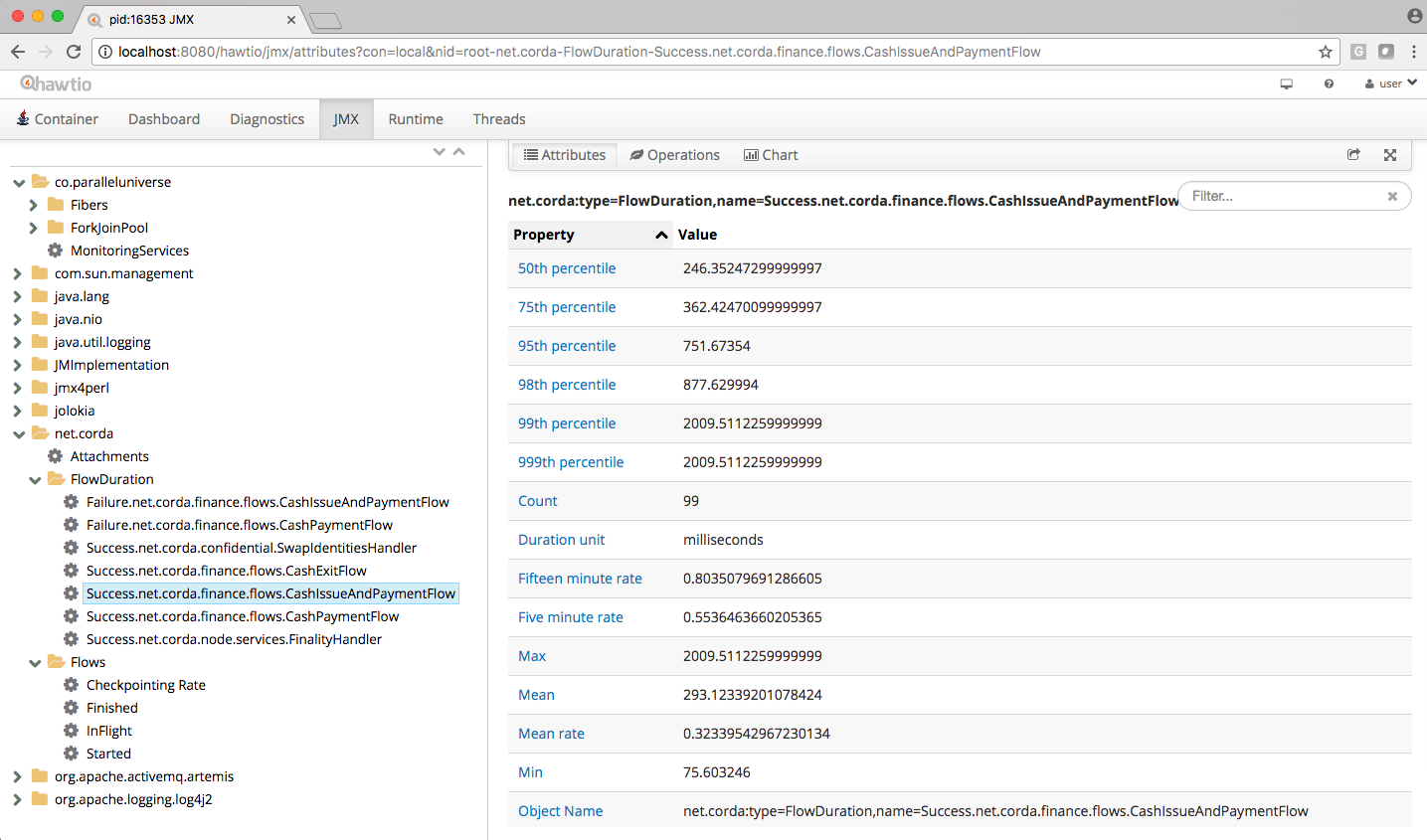* Jolokia agents are loaded dynamically if configured * Renamed exportJmxTo (never used) to jmxMonitoringHttpPort and take it from config * Updated documentation and tests
8.3 KiB
Node administration
When a node is running, it exposes an RPC interface that lets you monitor it, upload and download attachments, and so on.
Logging
By default the node log files are stored to the logs subdirectory of the working directory and are rotated from time to time. You can have logging printed to the console as well by passing the --log-to-console command line flag. The default logging level is INFO which can be adjusted by the --logging-level command line argument. This configuration option will affect all modules.
It may be the case that you require to amend the log level of a particular subset of modules (e.g. if you'd like to take a closer look at hibernate activity). So, for more bespoke logging configuration, the logger settings can be completely overridden with a Log4j 2 configuration file assigned to the log4j.configurationFile system property.
Example
Create a file sql.xml in the current working directory. Add the following text :
<?xml version="1.0" encoding="UTF-8"?>
<Configuration status="WARN">
<Appenders>
<Console name="Console" target="SYSTEM_OUT">
<PatternLayout pattern="%d{HH:mm:ss.SSS} [%t] %-5level %logger{36} - %msg%n"/>
</Console>
</Appenders>
<Loggers>
<Logger name="org.hibernate" level="debug" additivity="false">
<AppenderRef ref="Console"/>
</Logger>
<Root level="error">
<AppenderRef ref="Console"/>
</Root>
</Loggers>
</Configuration>Note the addition of a logger named org.hibernate that has set this particular logger level to debug.
Now start the node as usual but with the additional parameter log4j.configurationFile set to the filename as above, e.g.
java <Your existing startup options here> -Dlog4j.configurationFile=sql.xml -jar corda.jar
To determine the name of the logger, for Corda objects, use the fully qualified name (e.g. to look at node output in more detail, use net.corda.node.internal.Node although be aware that as we have marked this class internal we reserve the right to move and rename it as it's not part of the public API as yet). For other libraries, refer to their logging name construction. If you can't find what you need to refer to, use the --logging-level option as above and then determine the logging module name from the console output.
SSH access
Node can be configured to run SSH server. See shell for details.
Database access
The node exposes its internal database over a socket which can be browsed using any tool that can use JDBC drivers. The JDBC URL is printed during node startup to the log and will typically look like this:
jdbc:h2:tcp://192.168.0.31:31339/node
The username and password can be altered in the corda-configuration-file but default to username "sa" and a blank password.
Any database browsing tool that supports JDBC can be used, but if you have IntelliJ Ultimate edition then there is a tool integrated with your IDE. Just open the database window and add an H2 data source with the above details. You will now be able to browse the tables and row data within them.
Monitoring your node
Like most Java servers, the node exports various useful metrics and management operations via the industry-standard JMX infrastructure. JMX is a standard API for registering so-called MBeans ... objects whose properties and methods are intended for server management. It does not require any particular network protocol for export. So this data can be exported from the node in various ways: some monitoring systems provide a "Java Agent", which is essentially a JVM plugin that finds all the MBeans and sends them out to a statistics collector over the network. For those systems, follow the instructions provided by the vendor.
Warning
As of Corda M11, Java serialisation in the Corda node has been restricted, meaning MBeans access via the JMX port will no longer work. Please use java agents instead, you can find details on how to use Jolokia JVM agent here.
Jolokia allows you to access the raw data and operations without connecting to the JMX port directly. The nodes export the data over HTTP on the /jolokia HTTP endpoint, Jolokia defines the JSON and REST formats for accessing MBeans, and provides client libraries to work with that protocol as well.
Here are a few ways to build dashboards and extract monitoring data for a node:
- hawtio is a web based console that connects directly to JVM's that have been instrumented with a jolokia agent. This tool provides a nice JMX dashboard very similar to the traditional JVisualVM / JConsole MBbeans original.
- JMX2Graphite is a tool that can be pointed to /monitoring/json and will scrape the statistics found there, then insert them into the Graphite monitoring tool on a regular basis. It runs in Docker and can be started with a single command.
- JMXTrans is another tool for Graphite, this time, it's got its own agent (JVM plugin) which reads a custom config file and exports only the named data. It's more configurable than JMX2Graphite and doesn't require a separate process, as the JVM will write directly to Graphite.
- Cloud metrics services like New Relic also understand JMX, typically, by providing their own agent that uploads the data to their service on a regular schedule.
- Telegraf is a tool to collect, process, aggregate, and write metrics. It can bridge any data input to any output using their plugin system, for example, Telegraf can be configured to collect data from Jolokia and write to DataDog web api.
The Node configuration parameter jmxMonitoringHttpPort has to be present in order to ensure a Jolokia agent is instrumented with the JVM run-time.
The following JMX statistics are exported:
- Corda specific metrics: flow information (total started, finished, in-flight; flow duration by flow type), attachments (count)
- Apache Artemis metrics: queue information for P2P and RPC services
- JVM statistics: classloading, garbage collection, memory, runtime, threading, operating system
- Hibernate statistics (only when node is started-up in devMode due to to expensive run-time costs)
When starting Corda nodes using Cordformation runner (see running-a-node), you should see a startup message similar to the following: Jolokia: Agent started with URL http://127.0.0.1:7005/jolokia/
When starting Corda nodes using the DriverDSL, you should see a startup message in the logs similar to the following: Starting out-of-process Node USA Bank Corp, debug port is not enabled, jolokia monitoring port is 7005 {}
Several Jolokia policy based security configuration files (jolokia-access.xml) are available for dev, test, and prod environments under /config/<env>.
The following diagram illustrates Corda flow metrics visualized using hawtio :
Memory usage and tuning
All garbage collected programs can run faster if you give them more memory, as they need to collect less frequently. As a default JVM will happily consume all the memory on your system if you let it, Corda is configured with a relatively small 200mb Java heap by default. When other overheads are added, this yields a total memory usage of about 500mb for a node (the overheads come from things like compiled code, metadata, off-heap buffers, thread stacks, etc).
If you want to make your node go faster and profiling suggests excessive GC overhead is the cause, or if your node is running out of memory, you can give it more by running the node like this:
java -Xmx1024m -jar corda.jar
The example command above would give a 1 gigabyte Java heap.
Note
Unfortunately the JVM does not let you limit the total memory usage of Java program, just the heap size.