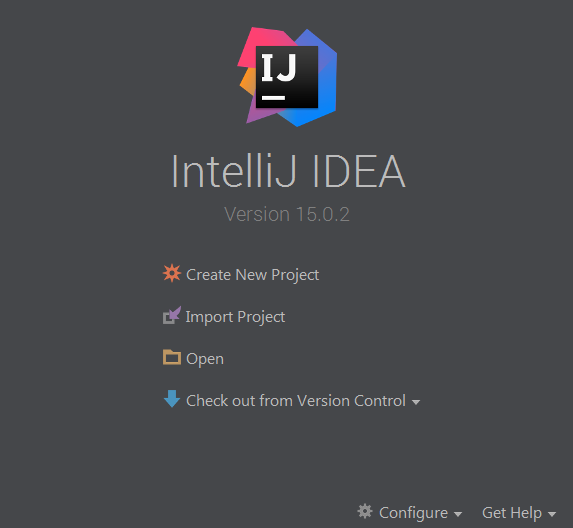22 KiB
The example CorDapp
The example CorDapp allows nodes to agree IOUs with each other. Nodes will always agree to the creation of a new IOU if:
- Its value is strictly positive
- The node is not trying to issue the IOU to itself
We will deploy the CorDapp on 4 test nodes:
- Notary, which hosts a validating notary service
- PartyA
- PartyB
- PartyC
Because data is only propagated on a need-to-know basis, any IOUs agreed between PartyA and PartyB become "shared facts" between PartyA and PartyB only. PartyC won't be aware of these IOUs.
Downloading the example CorDapp
We need to download the example CorDapp from GitHub.
- Set up your machine by following the
quickstart guide <getting-set-up> - Clone the example CorDapp from the cordapp-example repository using the following command:
git clone https://github.com/corda/cordapp-example - Change directories to the freshly cloned repo:
cd cordapp-example
Note
If you wish to build off the latest, unstable version of the codebase, follow the instructions in building against Master <building-against-master> instead.
Opening the example CorDapp in IntelliJ
Let's open the example CorDapp in IntelliJ IDEA.
If opening a fresh IntelliJ instance
Open IntelliJ
A dialogue box will appear:
Click open, navigate to the folder where you cloned the
cordapp-example, and click OKIntelliJ will show several pop-up windows, one of which requires our attention:
Click the 'import gradle project' link. Press OK on the dialogue that pops up
Gradle will now download all the project dependencies and perform some indexing. This usually takes a minute or so.
- If the 'import gradle project' pop-up does not appear, click the small green speech bubble at the bottom-right of the IDE, or simply close and re-open IntelliJ again to make it reappear.
If you already have IntelliJ open
- Open the
Filemenu - Navigate to
Open ... - Navigate to the directory where you cloned the
cordapp-example - Click OK
Project structure
The example CorDapp has the following directory structure:
.
├── config
│ ├── dev
│ │ └── log4j2.xml
│ └── test
│ └── log4j2.xml
├── doc
│ └── example_flow.plantuml
├── gradle
│ └── wrapper
│ ├── gradle-wrapper.jar
│ └── gradle-wrapper.properties
├── lib
│ ├── README.txt
│ └── quasar.jar
├── java-source
│ └── ...
├── kotlin-source
│ ├── build.gradle
│ └── src
│ ├── main
│ │ ├── kotlin
│ │ │ └── com
│ │ │ └── example
│ │ │ ├── api
│ │ │ │ └── ExampleApi.kt
│ │ │ ├── client
│ │ │ │ └── ExampleClientRPC.kt
│ │ │ ├── contract
│ │ │ │ └── IOUContract.kt
│ │ │ ├── flow
│ │ │ │ └── ExampleFlow.kt
│ │ │ ├── model
│ │ │ │ └── IOU.kt
│ │ │ ├── plugin
│ │ │ │ └── ExamplePlugin.kt
│ │ │ ├── schema
│ │ │ │ └── IOUSchema.kt
│ │ │ └── state
│ │ │ └── IOUState.kt
│ │ └── resources
│ │ ├── META-INF
│ │ │ └── services
│ │ │ └── net.corda.webserver.services.WebServerPluginRegistry
│ │ ├── certificates
│ │ │ ├── readme.txt
│ │ │ ├── sslkeystore.jks
│ │ │ └── truststore.jks
│ │ └── exampleWeb
│ │ ├── index.html
│ │ └── js
│ │ └── angular-module.js
│ └── test
│ └── kotlin
│ └── com
│ └── example
│ ├── Main.kt
│ ├── contract
│ │ └── IOUContractTests.kt
│ └── flow
│ └── IOUFlowTests.kt
├── .gitignore
├── LICENCE
├── README.md
├── TRADEMARK
├── build.gradle
├── gradle.properties
├── gradlew
├── gradlew.bat
└── settings.gradleThe key files and directories are as follows:
- The root directory contains some gradle files, a README and a LICENSE
- config contains log4j configs
- gradle contains the gradle wrapper, which allows the use of Gradle without installing it yourself and worrying about which version is required
- lib contains the Quasar jar which rewrites our CorDapp's flows to be checkpointable
- * kotlin-source contains the source code for the example CorDapp written in Kotlin
- kotlin-source/src/main/kotlin contains the source code for the example CorDapp
- kotlin-source/src/main/resources contains the certificate store, some static web content to be served by the nodes and the WebServerPluginRegistry file
- kotlin-source/src/test/kotlin contains unit tests for the contracts and flows, and the driver to run the nodes via IntelliJ
- * java-source contains the same source code, but written in Java. CorDapps can be developed in any language
targeting the JVM
Running the example CorDapp
There are two ways to run the example CorDapp:
- Via the terminal
- Via IntelliJ
In both cases, we will deploy a set of test nodes with our CorDapp installed, then run the nodes. You can read more about how we define the nodes to be deployed here <generating-a-node>.
Terminal
Building the example CorDapp
Open a terminal window in the
cordapp-exampledirectoryBuild the test nodes with our CorDapp using the following command:
- Unix/Mac OSX:
./gradlew deployNodes - Windows:
gradlew.bat deployNodes
This will automatically build four pre-configured nodes with our CorDapp installed. These nodes are meant for local testing only
- Unix/Mac OSX:
Note
CorDapps can be written in any language targeting the JVM. In our case, we've provided the example source in both Kotlin (/kotlin-source/src) and Java (/java-source/src) Since both sets of source files are functionally identical, we will refer to the Kotlin build throughout the documentation.
- After the build process has finished, you will see the newly-build nodes in the
kotlin-source/build/nodesfolderThere will be one folder generated for each node you built, plus a
runnodesshell script (or batch file on Windows) to run all the nodes simultaneouslyEach node in the
nodesfolder has the following structure:. nodeName ├── corda.jar ├── node.conf └── cordappscorda.jaris the Corda runtime,cordappscontains our node's CorDapps, and the node's configuration is given bynode.conf
Running the example CorDapp
Start the nodes by running the following command from the root of the cordapp-example folder:
- Unix/Mac OSX:
kotlin-source/build/nodes/runnodes - Windows:
call kotlin-source\build\nodes\runnodes.bat
On Unix/Mac OSX, do not click/change focus until all seven additional terminal windows have opened, or some nodes may fail to start.
For each node, the runnodes script creates a node tab/window:
______ __
/ ____/ _________/ /___ _
/ / __ / ___/ __ / __ `/ Top tip: never say "oops", instead
/ /___ /_/ / / / /_/ / /_/ / always say "Ah, Interesting!"
\____/ /_/ \__,_/\__,_/
--- Corda Open Source corda-3.0 (4157c25) -----------------------------------------------
Logs can be found in : /Users/joeldudley/Desktop/cordapp-example/kotlin-source/build/nodes/PartyA/logs
Database connection url is : jdbc:h2:tcp://localhost:59472/node
Incoming connection address : localhost:10005
Listening on port : 10005
Loaded CorDapps : corda-finance-corda-3.0, cordapp-example-0.1, corda-core-corda-3.0
Node for "PartyA" started up and registered in 38.59 sec
Welcome to the Corda interactive shell.
Useful commands include 'help' to see what is available, and 'bye' to shut down the node.
Fri Mar 02 17:34:02 GMT 2018>>> For every node except the notary, the script also creates a webserver terminal tab/window:
Logs can be found in /Users/joeldudley/Desktop/cordapp-example/kotlin-source/build/nodes/PartyA/logs/web
Starting as webserver: localhost:10007
Webserver started up in 42.02 secIt usually takes around 60 seconds for the nodes to finish starting up. To ensure that all the nodes are running OK, you can query the 'status' end-point located at http://localhost:[port]/api/status (e.g. http://localhost:10007/api/status for PartyA).
IntelliJ
Select the
Run Example CorDapp - Kotlinrun configuration from the drop-down menu at the top right-hand side of the IDEClick the green arrow to start the nodes:
The node driver defined in
/src/test/kotlin/com/example/Main.ktallows you to specify how many nodes you would like to run and the configuration settings for each node. For the example CorDapp, the driver starts up four nodes and adds an RPC user for all but the network map/notary node:fun main(args: Array<String>) { // No permissions required as we are not invoking flows. val user = User("user1", "test", permissions = setOf()) driver(isDebug = true, waitForNodesToFinish = true) { startNode(getX500Name(O="NetworkMapAndNotary",L="London",C='GB"), setOf(ServiceInfo(ValidatingNotaryService.type))) val (nodeA, nodeB, nodeC) = Futures.allAsList( startNode(getX500Name(O="PartyA",L="London",C="GB"), rpcUsers = listOf(user)), startNode(getX500Name(O="PartyB",L="New York",C="US"), rpcUsers = listOf(user)), startNode(getX500Name(O="PartyC",L="Paris",C="FR"), rpcUsers = listOf(user))).getOrThrow() startWebserver(nodeA) startWebserver(nodeB) startWebserver(nodeC) } }To stop the nodes, press the red square button at the top right-hand side of the IDE, next to the run configurations
Later, we'll look at how the node driver can be useful for debugging your CorDapp.
Interacting with the example CorDapp
Via HTTP
The CorDapp defines several HTTP API end-points and a web front-end. The end-points allow you to list the IOUs a node is involved in, agree new IOUs, and see who is on the network.
The nodes are running locally on the following ports:
- PartyA:
localhost:10007 - PartyB:
localhost:10010 - PartyC:
localhost:10013
These ports are defined in build.gradle and in each node's node.conf file under kotlin-source/build/nodes/NodeX.
As the nodes start up, they should tell you which port their embedded web server is running on. The available API endpoints are:
/api/example/me/api/example/peers/api/example/ious/api/example/create-iouwith parametersiouValueandpartyNamewhich is CN name of a node
The web front-end is served from /web/example.
An IOU can be created by sending a PUT request to the api/example/create-iou end-point directly, or by using the the web form hosted at /web/example.
Warning
The content in web/example is only available for demonstration purposes and does not implement anti-XSS, anti-XSRF or any other security techniques. Do not use this code in production.
Creating an IOU via the endpoint
To create an IOU between PartyA and PartyB, run the following command from the command line:
curl -X PUT 'http://localhost:10007/api/example/create-iou?iouValue=1&partyName=O=PartyB,L=New%20York,C=US'Note that both PartyA's port number (10007) and PartyB are referenced in the PUT request path. This command instructs PartyA to agree an IOU with PartyB. Once the process is complete, both nodes will have a signed, notarised copy of the IOU. PartyC will not.
Submitting an IOU via the web front-end
To create an IOU between PartyA and PartyB, navigate to /web/example, click the "create IOU" button at the top-left of the page, and enter the IOU details into the web-form. The IOU must have a positive value. For example:
Counter-party: Select from list
Value (Int): 5And click submit. Upon clicking submit, the modal dialogue will close, and the nodes will agree the IOU.
Once an IOU has been submitted
Assuming all went well, you should see some activity in PartyA's web-server terminal window:
>> Signing transaction with our private key.
>> Gathering the counterparty's signature.
>> Collecting signatures from counterparties.
>> Verifying collected signatures.
>> Done
>> Obtaining notary signature and recording transaction.
>> Requesting signature by notary service
>> Broadcasting transaction to participants
>> Done
>> DoneYou can view the newly-created IOU by accessing the vault of PartyA or PartyB:
Via the HTTP API:
- PartyA's vault: Navigate to http://localhost:10007/api/example/ious
- PartyB's vault: Navigate to http://localhost:10010/api/example/ious
Via web/example:
- PartyA: Navigate to http://localhost:10007/web/example and hit the "refresh" button
- PartyA: Navigate to http://localhost:10010/web/example and hit the "refresh" button
The vault and web front-end of PartyC (on localhost:10013) will not display any IOUs. This is because PartyC was not involved in this transaction.
Via the interactive shell (terminal only)
Nodes started via the terminal will display an interactive shell:
Welcome to the Corda interactive shell.
Useful commands include 'help' to see what is available, and 'bye' to shut down the node.
Fri Jul 07 16:36:29 BST 2017>>>Type flow list in the shell to see a list of the flows that your node can run. In our case, this will return the following list:
com.example.flow.ExampleFlow$Initiator
net.corda.core.flows.ContractUpgradeFlow$Initiator
net.corda.core.flows.ContractUpgradeFlow$Initiator
net.corda.finance.flows.CashExitFlow
net.corda.finance.flows.CashIssueAndPaymentFlow
net.corda.finance.flows.CashIssueFlow
net.corda.finance.flows.CashPaymentFlowWe can create a new IOU using the ExampleFlow$Initiator flow. For example, from the interactive shell of PartyA, you can agree an IOU of 50 with PartyB by running flow start ExampleFlow$Initiator iouValue: 50, otherParty: "O=PartyB,L=New York,C=US".
This will print out the following progress steps:
✅ Generating transaction based on new IOU.
✅ Verifying contract constraints.
✅ Signing transaction with our private key.
✅ Gathering the counterparty's signature.
✅ Collecting signatures from counterparties.
✅ Verifying collected signatures.
✅ Obtaining notary signature and recording transaction.
✅ Requesting signature by notary service
Requesting signature by Notary service
Validating response from Notary service
✅ Broadcasting transaction to participants
✅ DoneWe can also issue RPC operations to the node via the interactive shell. Type run to see the full list of available operations.
Via the h2 web console
You can connect directly to your node's database to see its stored states, transactions and attachments. To do so, please follow the instructions in node-database.
Using the example RPC client
The /src/main/kotlin-source/com/example/client/ExampleClientRPC.kt file is a simple utility that uses the client RPC library to connect to a node. It will log any existing IOUs and listen for any future IOUs. If you haven't created any IOUs when you first connect to one of the nodes, the client will simply log any future IOUs that are agreed.
Running the client via IntelliJ:
Select the 'Run Example RPC Client' run configuration which, by default, connects to PartyA. Click the green arrow to run the client. You can edit the run configuration to connect on a different port.
Running the client via the command line:
Run the following gradle task:
./gradlew runExampleClientRPCKotlin
This will connect the RPC client to PartyA and log their past and future IOU activity.
You can close the application using ctrl+C.
For more information on the client RPC interface and how to build an RPC client application, see:
Client RPC documentation <clientrpc>Client RPC tutorial <tutorial-clientrpc-api>
Running Nodes Across Machines
The nodes can be split across different machines and configured to communicate across the network.
After deploying the nodes, navigate to the build folder (kotlin-source/build/nodes) and for each node that needs to be moved to another machine open its config file and change the Artemis messaging address to the IP address of the machine where the node will run (e.g. p2pAddress="10.18.0.166:10006").
These changes require new node-info files to be distributed amongst the nodes. Use the network bootstrapper tool (see setting-up-a-corda-network for more information on this and how to built it) to update the files and have them distributed locally.
java -jar network-bootstrapper.jar kotlin-source/build/nodes
Once that's done move the node folders to their designated machines (e.g. using a USB key). It is important that none of the nodes - including the notary - end up on more than one machine. Each computer should also have a copy of runnodes and runnodes.bat.
For example, you may end up with the following layout:
- Machine 1:
Notary,PartyA,runnodes,runnodes.bat - Machine 2:
PartyB,PartyC,runnodes,runnodes.bat
After starting each node, the nodes will be able to see one another and agree IOUs among themselves.
Debugging your CorDapp
Debugging is done via IntelliJ as follows:
- Edit the node driver code in
Main.ktbased on the number of nodes you wish to start, along with any other configuration options. For example, the code below starts 4 nodes, with one being the network map service and notary. It also sets up RPC credentials for the three non-notary nodes
fun main(args: Array<String>) {
// No permissions required as we are not invoking flows.
val user = User("user1", "test", permissions = setOf())
driver(isDebug = true, waitForNodesToFinish = true) {
startNode(getX500Name(O="NetworkMapAndNotary",L="London",C="GB"), setOf(ServiceInfo(ValidatingNotaryService.type)))
val (nodeA, nodeB, nodeC) = Futures.allAsList(
startNode(getX500Name(O="PartyA",L=London,C=GB"), rpcUsers = listOf(user)),
startNode(getX500Name(O="PartyB",L=New York,C=US"), rpcUsers = listOf(user)),
startNode(getX500Name(O="PartyC",L=Paris,C=FR"), rpcUsers = listOf(user))).getOrThrow()
startWebserver(nodeA)
startWebserver(nodeB)
startWebserver(nodeC)
}
}- Select and run the “Run Example CorDapp” run configuration in IntelliJ
- IntelliJ will build and run the CorDapp. The remote debug ports for each node will be automatically generated and printed to the terminal. For example:
[INFO ] 15:27:59.533 [main] Node.logStartupInfo - Working Directory: /Users/joeldudley/cordapp-example/build/20170707142746/PartyA
[INFO ] 15:27:59.533 [main] Node.logStartupInfo - Debug port: dt_socket:5007- Edit the “Debug CorDapp” run configuration with the port of the node you wish to connect to
- Run the “Debug CorDapp” run configuration
- Set your breakpoints and start interacting with the node you wish to connect to. When the node hits a breakpoint, execution will pause