Eisvogel
A clean pandoc LaTeX template to convert your markdown files to PDF or LaTeX. It is designed for lecture notes and exercises with a focus on computer science. The template is compatible with pandoc 2.
Preview
| A custom title page | A basic example page |
|---|---|
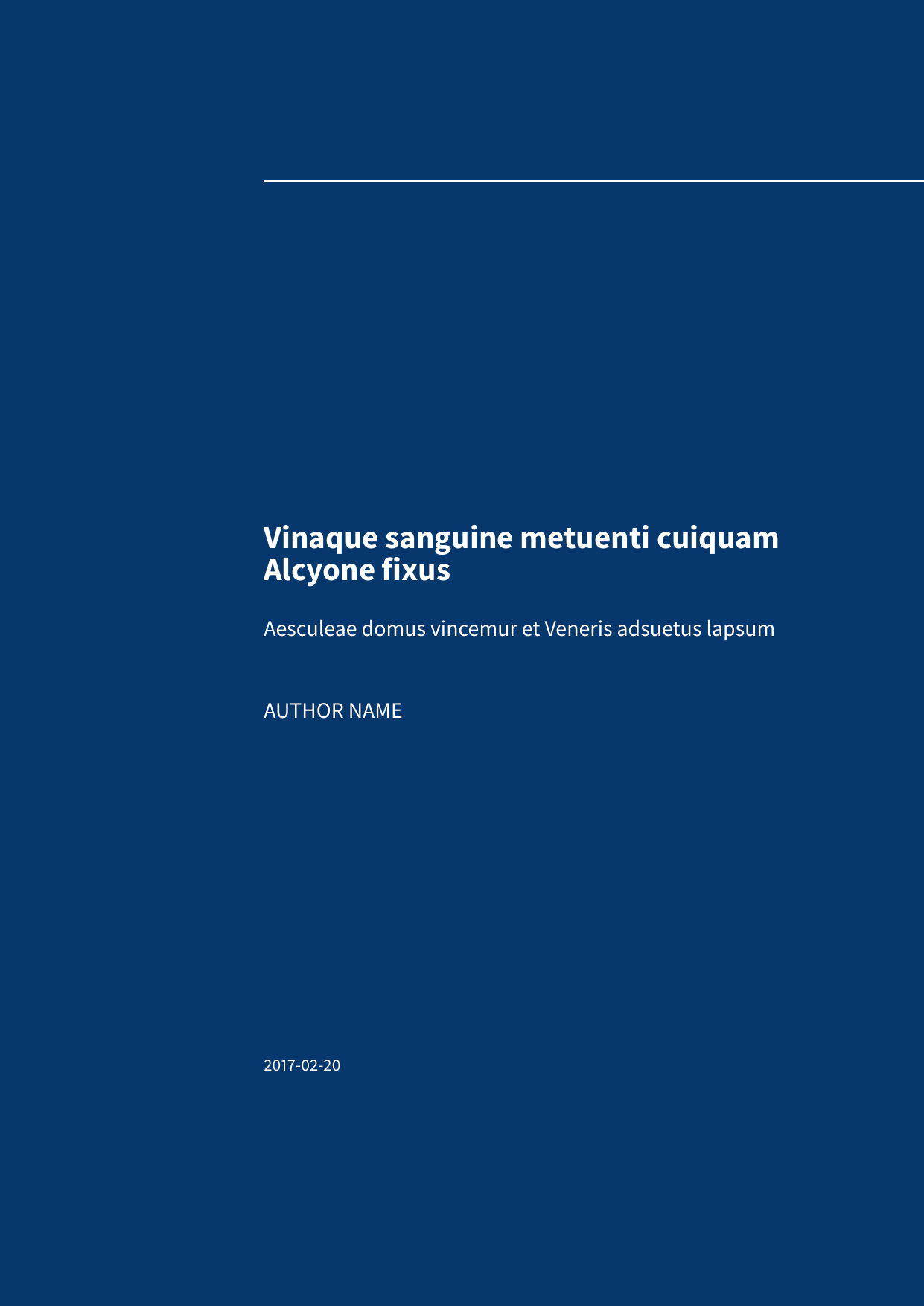 |
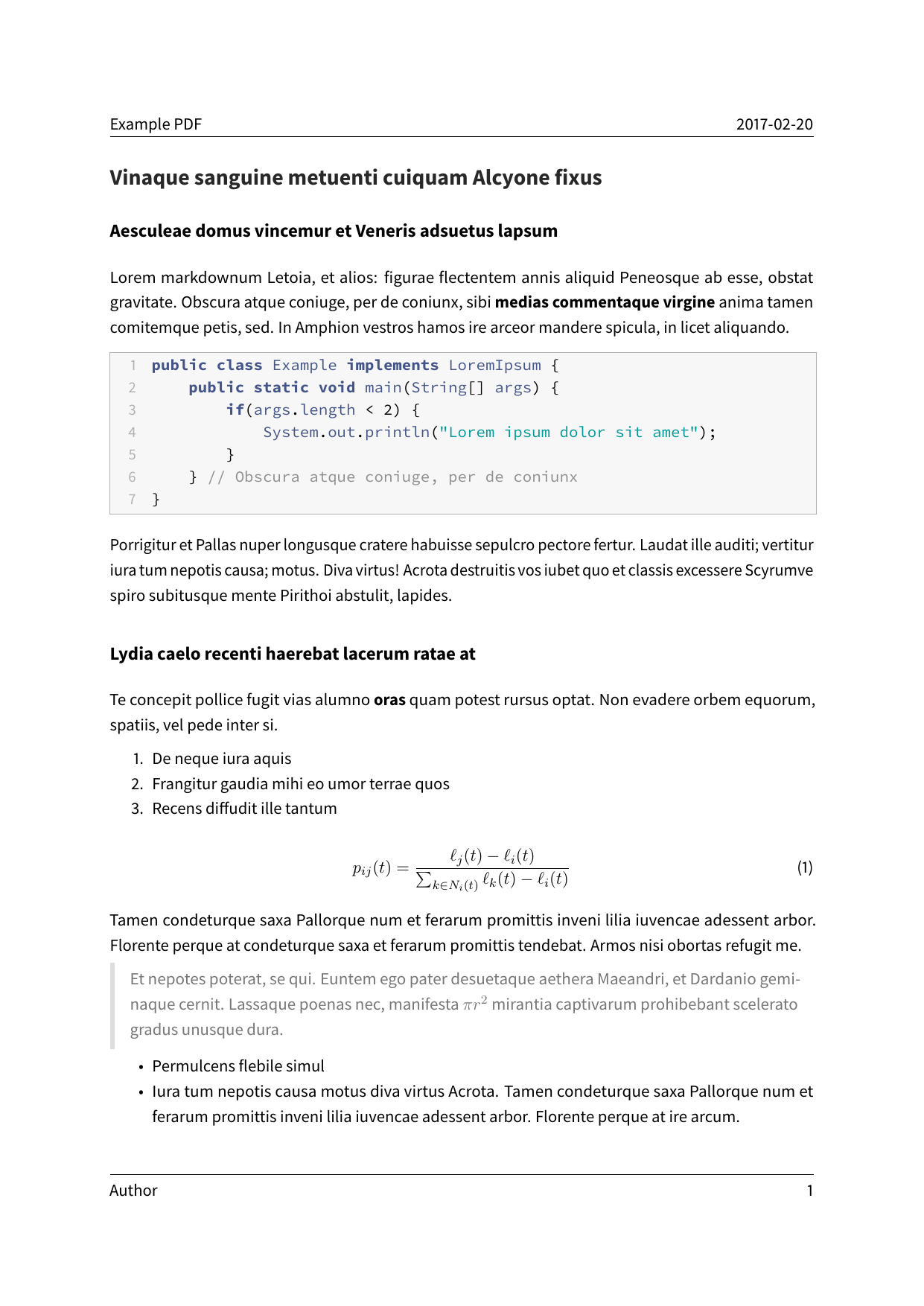 |
Installation
-
Install pandoc from http://pandoc.org/. You also need to install LaTeX.
-
Move the template
eisvogel.texto your pandoc templates folder and rename the file toeisvogel.latex.The location of the templates folder depends on your operating system:- Unix, Linux, macOS:
~/.pandoc/templates/ - Windows XP:
C:\Documents And Settings\USERNAME\Application Data\pandoc - Windows Vista or later:
C:\Users\USERNAME\AppData\Roaming\pandoc
If there are no folders called
templatesorpandocyou need to create them and put the templateeisvogel.latexinside. - Unix, Linux, macOS:
Usage
-
Open the terminal and navigate to the folder where your markdown file is located.
-
Execute the following command
pandoc example.md -o example.pdf --from markdown --template eisvogel --listingswhere
example.mdis the markdown file you want to convert to PDF.
In order to have nice headers and footers you need to supply metadata to your document. You can do that with a YAML metadata block at the top of your markdown document (see the example markdown file). Your markdown document may look like the following:
---
title: "The Document Title"
author: [Example Author, Another Author]
date: 2017-02-20
tags: [Markdown, Example]
...
Here is the actual document text...
Custom Template Variables
This template defines some new variables to control the appearance of the title page. The existing template variables from pandoc are all supported and their documentation can be found in the pandoc manual.
-
titlepagedefault=falseturns on the title page when
true -
titlepage-colorthe background color of the title page. The color value must be given as an HTML hex color like
D8DE2Cwithout the leading number sign (#). When specifying the color in YAML, it is advisable to enclose it in quotes like sotitlepage-color: "D8DE2C"to avoid the truncation of the color (e.g.000000becoming0). -
titlepage-text-colordefault=5F5F5Fthe text color of the title page
-
titlepage-rule-colordefault=435488the color of the rule on the top of the title page
-
titlepage-rule-heightdefault=4the height of the rule on the top of the title page (in points)
Examples
Numbered Sections
For PDFs with numbered sections use the --number-sections or -N option.
pandoc example.md -o example.pdf --template eisvogel --number-sections
Syntax Highlighting with Listings
You can get syntax highlighting of delimited code blocks by using the LaTeX package listings with the option --listings. This example will produce the same syntax highlighting as in the example PDF.
pandoc example.md -o example.pdf --template eisvogel --listings
Syntax Highlighting Without Listings
The following examples show syntax highlighting of delimited code blocks without using listings. To see a list of all the supported highlight styles, type pandoc --list-highlight-styles.
pandoc example.md -o example.pdf --template eisvogel --highlight-style pygments
pandoc example.md -o example.pdf --template eisvogel --highlight-style kate
pandoc example.md -o example.pdf --template eisvogel --highlight-style espresso
pandoc example.md -o example.pdf --template eisvogel --highlight-style tango
Standalone LaTeX Document
To produce a standalone LaTeX document for compiling with any LaTeX editor use .tex as an output file extension.
pandoc example.md -o example.tex --template eisvogel
Changing the Document Language
The default language of this template is American English. The lang variable identifies the main language of the document, using a code according to BCP 47 (e.g. en or en-GB). For an incomplete list of the supported language code see the documentation for the hyph-utf8 package (Section 2). The following example changes the language to British English:
pandoc example.md -o example.pdf --template eisvogel -V lang=en-GB
The following example changes the language to German:
pandoc example.md -o example.pdf --template eisvogel -V lang=de
Typesetting a Book
The template uses the default KOMA-Script class scrartcl as the document class because it has some advantages over the default article class. For typesetting a book I recommend the corresponding KOMA-Script class scrbook instead of the default book. You can manually replace the string scrartcl in the template with scrbook.
To get the correct chapter headings you need to tell pandoc that it should convert first level headings (indicated by one # in markdown) to chapters with the command line option --top-level-division=chapter.
There will be one blank page before each chapter because the template is two-sided per default. So if you plan to publish your book as a PDF and don't need a blank page you should add the class option onesided which can be done by supplying a template variable -V classoption=oneside.
Example Images
| A green title page | Code blocks styled with listings |
|---|---|
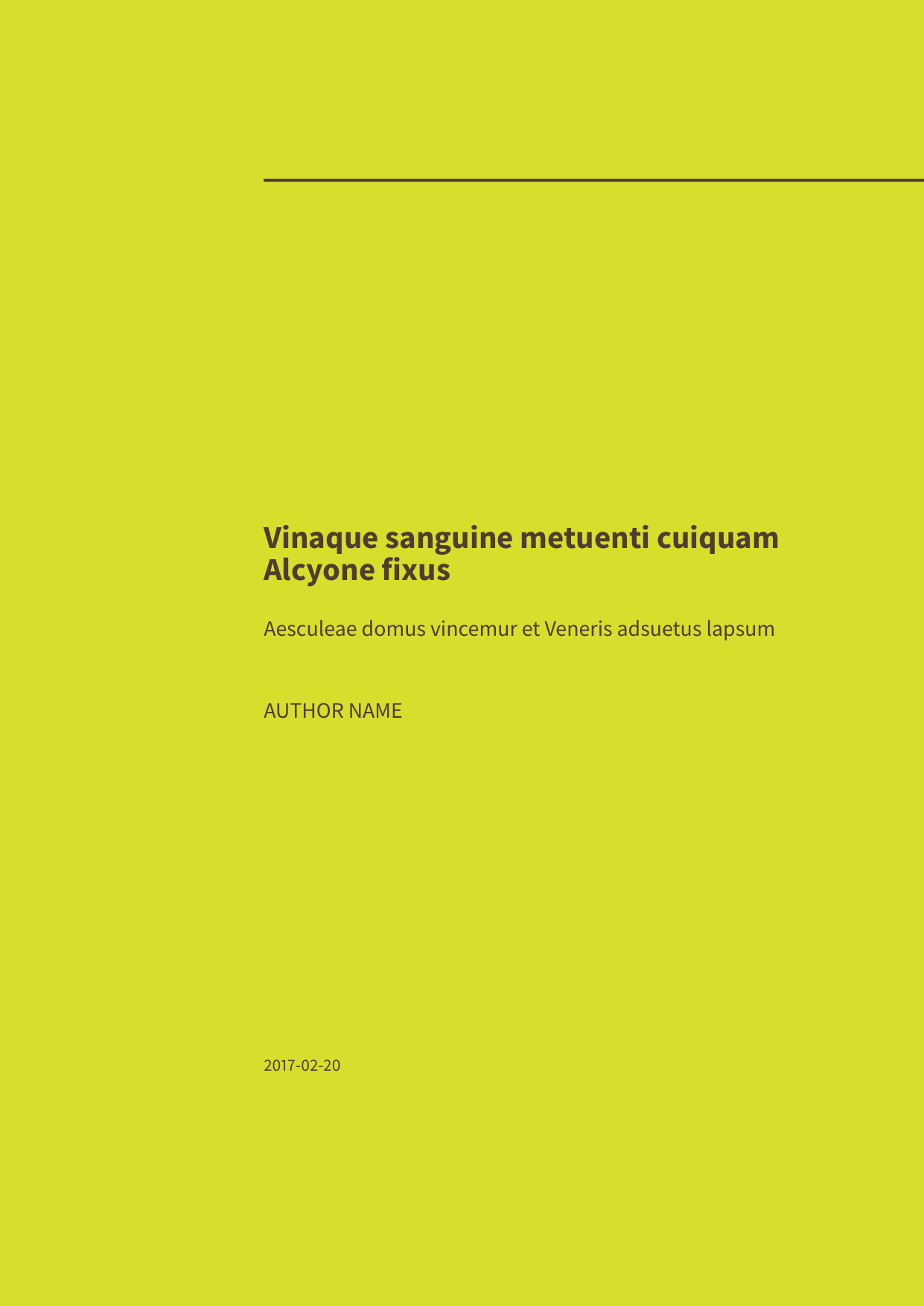 |
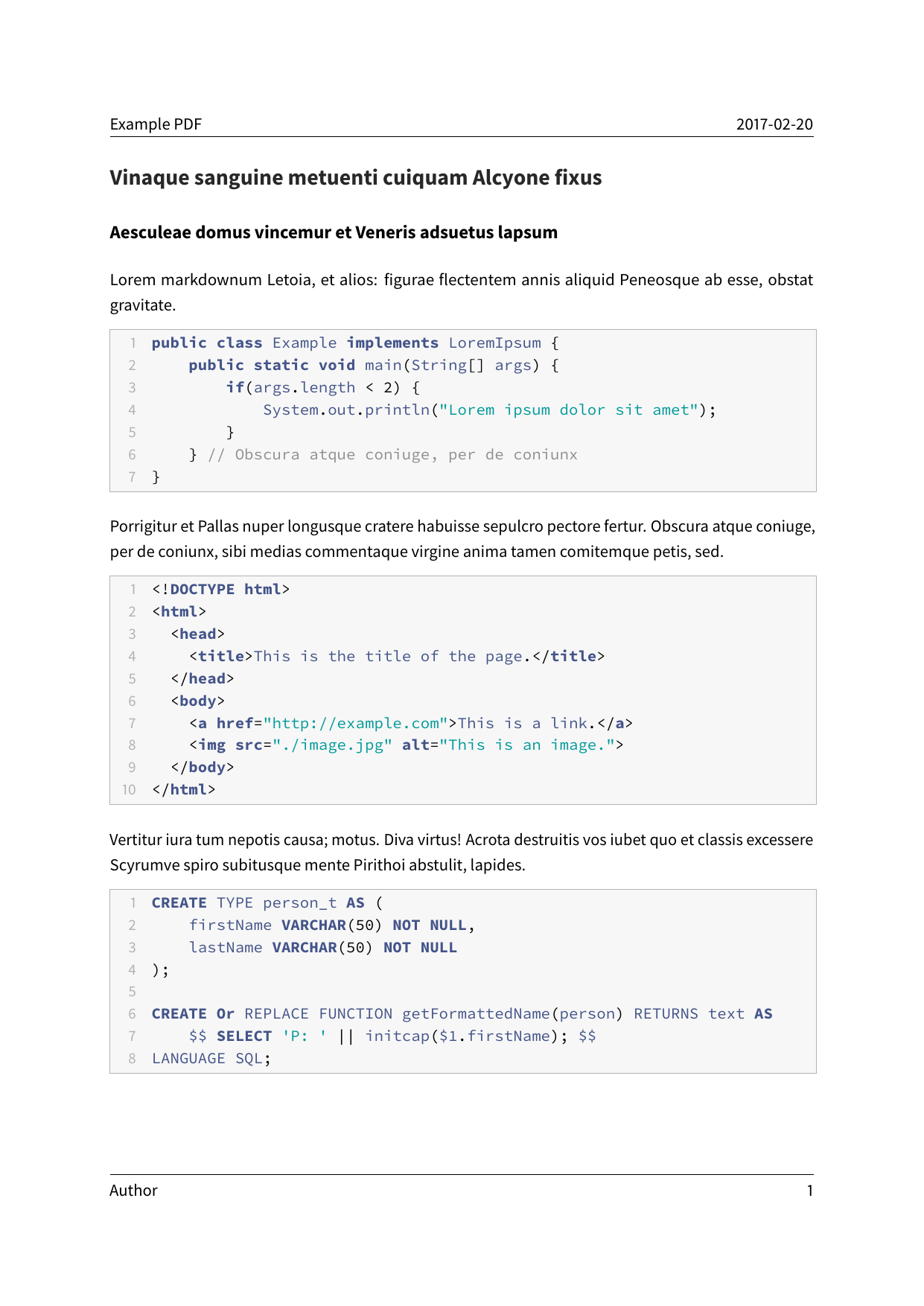 |
Credits
- This template includes code for styling block quotations from pandoc-letter by Aaron Wolen.
License
This project is open source licensed under the BSD 3-Clause License. Please see the LICENSE file for more information.