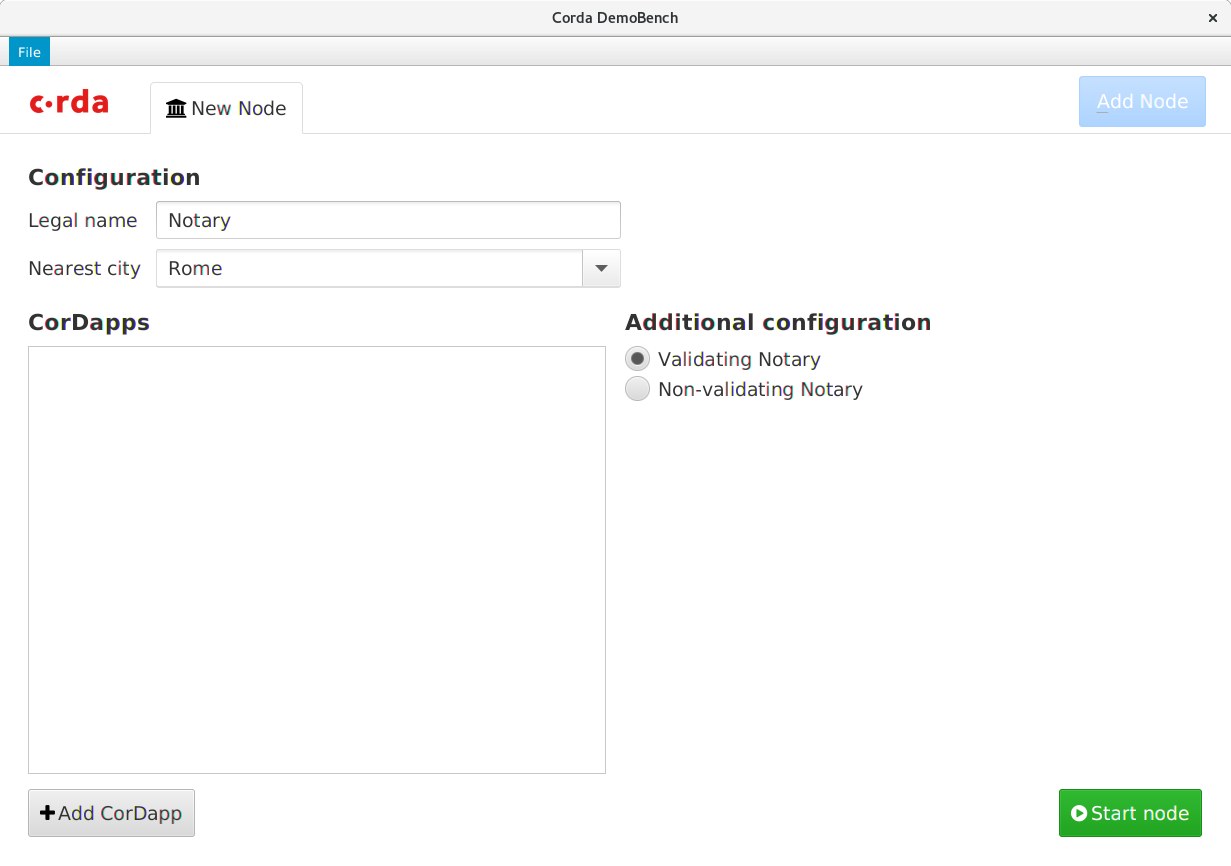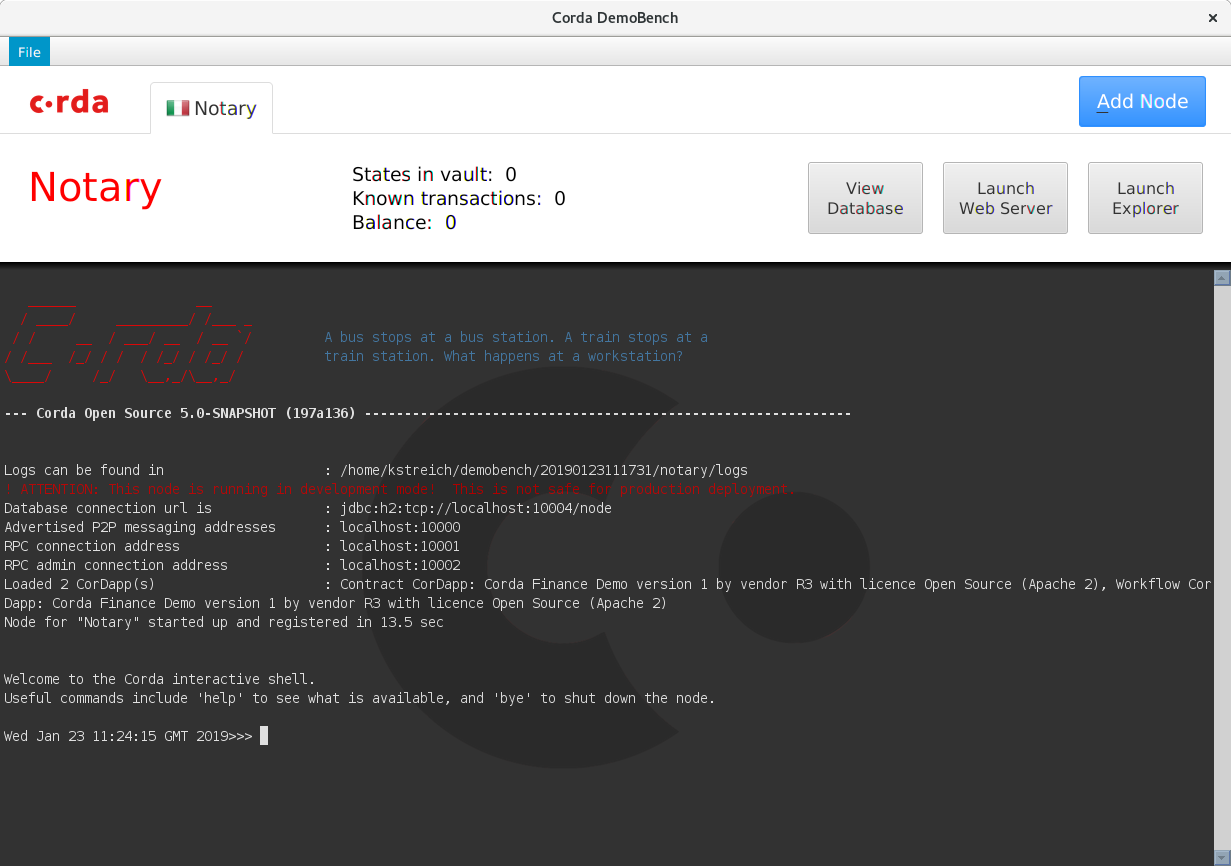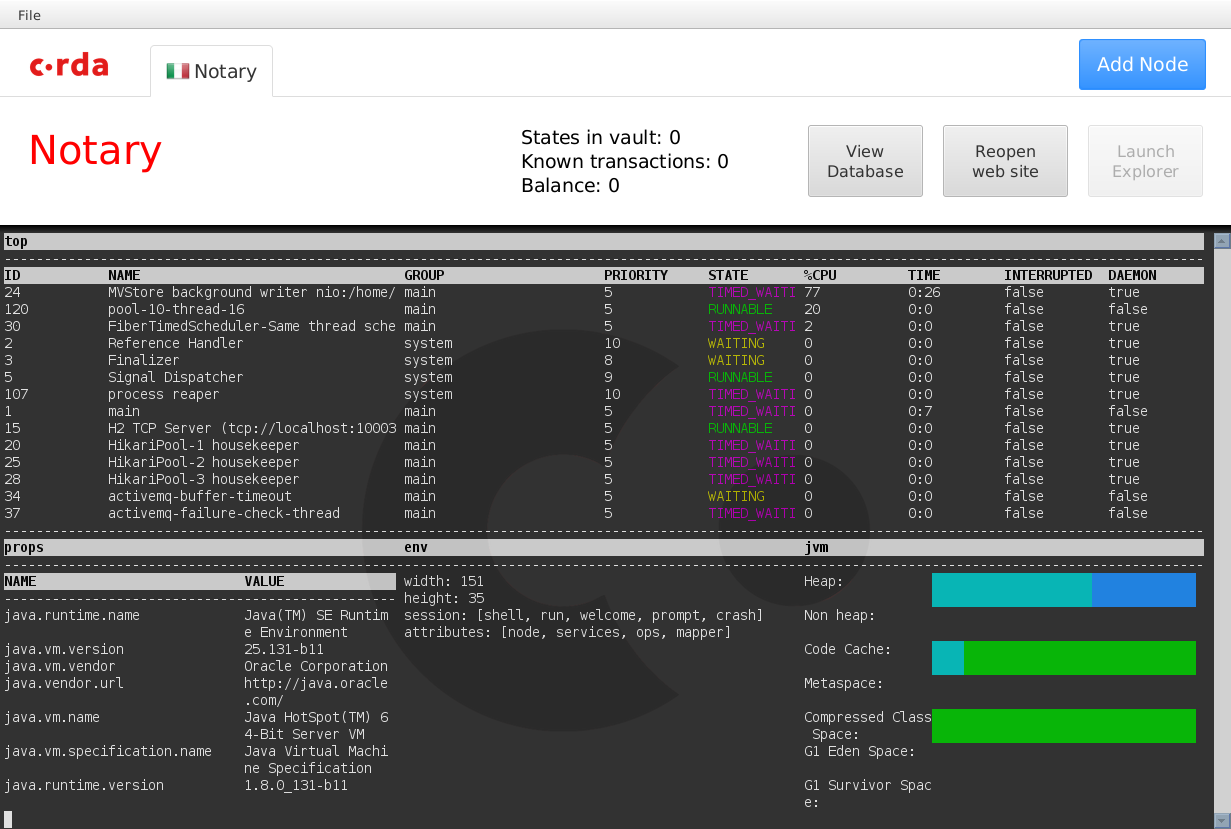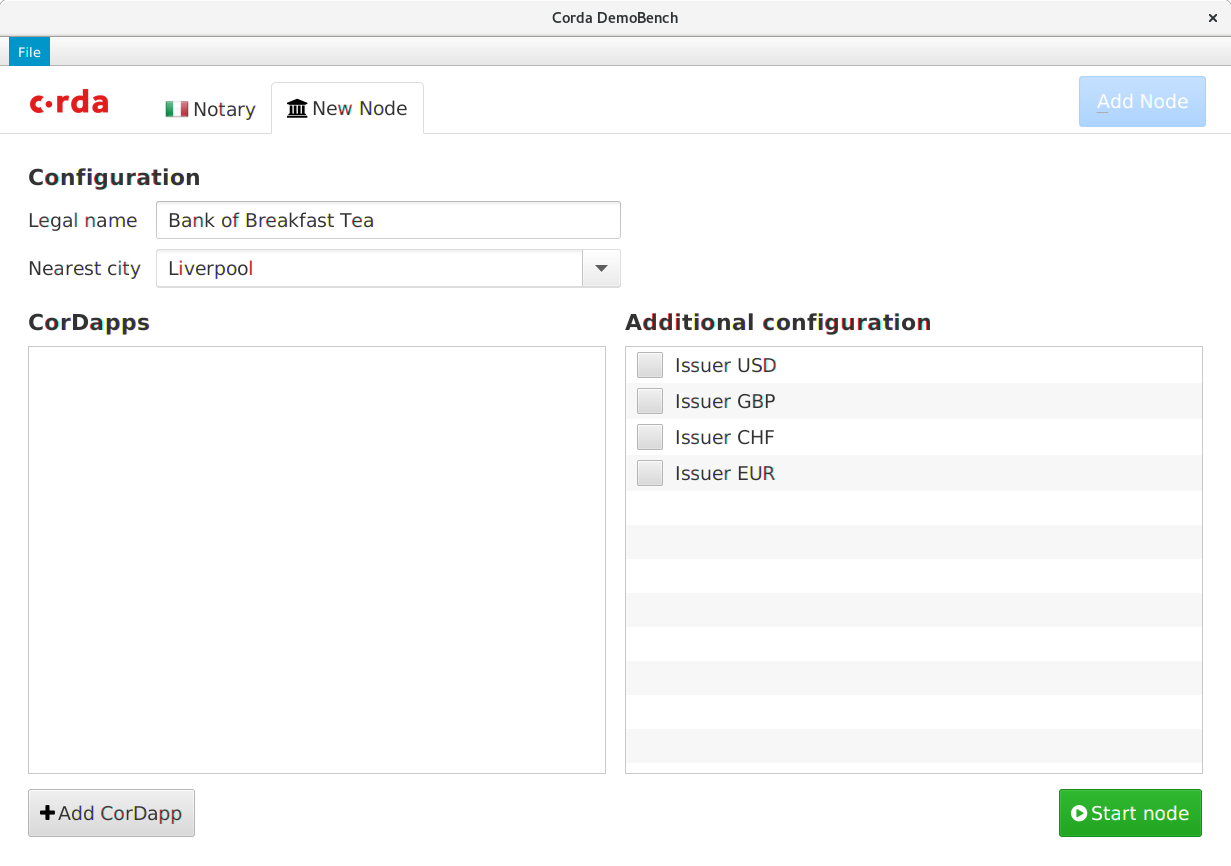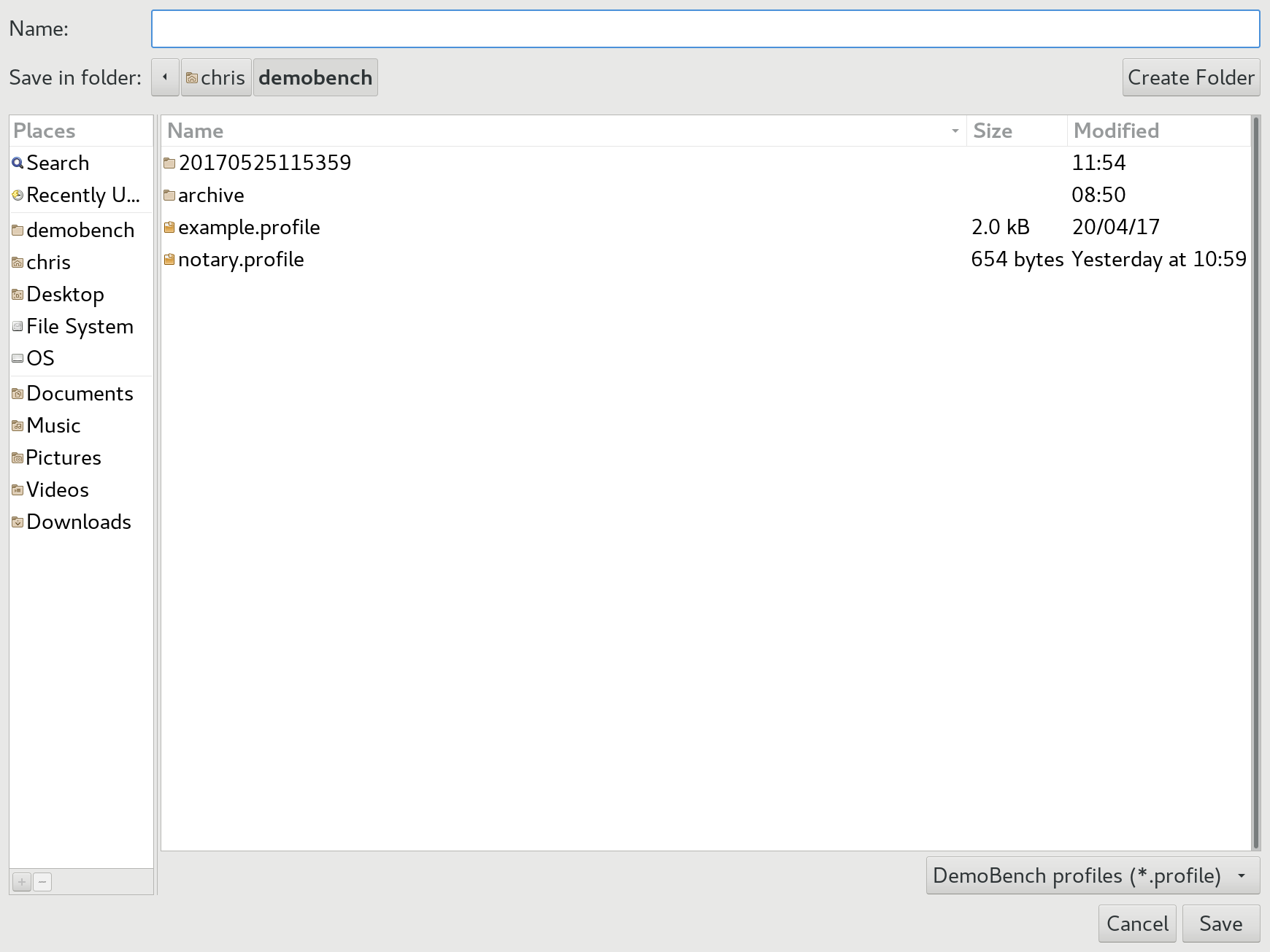Major changes due to JDK 17: 1. JDK17 JCE Provider now has built-in support for eddsas, corda uses the bouncycastle (i2p) implementation. This PR removes the conflicting algorithms from the built-in JCE provider. 2. JavaScript scripting has been removed from the JDK, the corda log4j config was using scripting to conditionally output additional diagnostic info if the MDC was populated. This PR has removed the scripting. 3. The artifactory plug-ins used are now deprecated, this PR has removed them and uses the same code as Corda 5 for publishing to artifactory. 4. Javadoc generation has been modified to use the latest dokka plug-ins. 5. Gradle 7.6 has implemented an incredibly annoying change where transitive dependencies are not put on the compile classpath, so that they have to be explicitly added as dependencies to projects. 6. Mockito has been updated, which sadly meant that quite a few source files have to changes to use the new (org.mockito.kotlin) package name. This makes this PR appear much larger than it is. 7. A number of tests have been marked as ignored to get a green, broadly they fall into 3 classes. The first is related to crypto keypair tests, it appears some logic in the JDK prefers to use the SunJCE implementation and we prefer to use bouncycastle. I believe this issue can be fixed with better test setup. The second group is related to our use of a method called "uncheckedCast(..)", the purpose of this method was to get rid of the annoying unchecked cast compiler warning that would otherwise exist. It looks like the Kotlin 1.9 compiler type inference differs and at runtime sometimes the type it infers is "Void" which causes an exception at runtime. The simplest solution is to use an explicit cast instead of unchecked cast, Corda 5 have removed unchecked cast from their codebase. The third class are a number of ActiveMQ tests which appear to have a memory leak somewhere.
DemoBench
DemoBench is a standalone desktop application that makes it easy to configure and launch local Corda nodes. Its general usage is documented here.
Running locally
MacOSX/Linux:
./gradlew tools:demobench:installDist
cd tools/demobench/build/install/demobench
bin/demobench
Windows:
gradlew tools:demobench:installDist
cd tools\demobench\build\install\demobench
and then
bin\demobench
or, if Windows complains that the command line is too long:
java -Djava.util.logging.config.class=net.corda.demobench.config.LoggingConfig -jar lib\demobench-$version.jar
Testing
The Notary Node
When launched, DemoBench will look something like this:
Clicking the Start node button should launch a new Notary node.
The tab should display the correct national flag for the node's geographical
location. The View Database, Launch Web Server and Launch Explorer buttons
will be disabled until the node has finished booting, at which point the node
statistics (States in vault, Known transactions and Balance) will become
populated too.
The Corda node should boot into a shell with a command prompt. Type help at
this command prompt to list the commands available, followed by dashboard.
Press q to exit the dashboard, and then check the tab's buttons:
- Press
View Databaseto launch the H2 database's Web console in your browser. Pressing this button again should launch a second console session. - Press the
Launch Web Serverbutton to launch the Corda Webserver for this node. Once booted, it should open your browser to a page saying:
Installed CorDaps
No installed custom CorDapps
-
The button's text should now have changed to
Reopen web site. Pressing the button again should open a new session in your browser. -
Press the
Launch Explorerbutton to launch the Node Explorer for this notary. You should be logged into the Explorer automatically. TheLaunch Explorerbutton should now remain disabled until you close this node's Explorer again.
The Bank Node
Click the Add Node button, and DemoBench will ask you to configure another
node in a new tab. Choose Issuer GBP as additional configuration.
When you type in the shell start CashConfigDataFlow you should get the following result:
Flow completed with result: CashConfiguration(issuableCurrencies=[GBP], supportedCurrencies=[USD, GBP, CHF, EUR])
The CashIssueFlow is enabled for the currencies listed in bank node's finance configuration file (corda-finance.conf), in this instance it's GBP.
Launch the bank's Node Explorer, and check the network view. The Notary node should be displayed in Rome, whereas the Bank of Breakfast Tea should be in Liverpool.
Saving / Loading profiles
Choose File/Save As from DemoBench's main menu.
Save the profile and then examine its contents (ZIP format). It should look something like:
Length Date Time Name
--------- ---------- ----- ----
0 05-25-2017 11:57 notary/
490 05-25-2017 11:57 notary/node.conf
0 05-25-2017 11:57 notary/plugins/
0 05-25-2017 11:57 bankofbreakfasttea/
673 05-25-2017 11:57 bankofbreakfasttea/node.conf
0 05-25-2017 11:57 bankofbreakfasttea/plugins/
--------- -------
1163 6 files
Now choose File/Open from the main menu, and select the profile that you have
just saved. DemoBench should close the two existing tabs and then relaunch the
Notary and Bank nodes.
If you want to edit the content, please make sure that when zipping content back, the notary node is the first directory (ZIP files content is ordered)
Exiting DemoBench
Close DemoBench as a normal application on your platform; it should close any open Node Explorers before exiting.